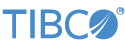Contents
This sample includes a number of ActiveSpaces operators, which by default connect to an ActiveSpaces Metaspace named sbms, which is assumed to already be running, and a Space called sbspace. Once connected, you can use the sample to send and receive tuples from sbspace using the various ActiveSpaces Operators.
For more information on this operator, see Using the TIBCO ActiveSpaces Operators.
In StreamBase Studio, import this sample with the following steps:
-
From the top-level menu, select → .
-
Type
active -
Select TIBCO ActiveSpaces Operators from the Other TIBCO Product Connectivity category.
-
Click .
StreamBase Studio creates a single project for the ActiveSpaces Operator samples.
-
Before running you must configure the project to locate and load the ActiveSpaces libraries. In the Project Explorer, right-click on the top-level node of your project and select . On the Libraries tab of the dialog box that appears, if there is no entry for
as-common.jarin the list, click the button. This will bring up file browser; navigate to your ActiveSpaces install's lib directory, selectas-common.jarand click . Back in the Libraries tab, an entry will have been added foras-common.jar. -
Expand the
as-common.jarnode, select Native Library Location and click the button. Enter the correct location of the ActiveSpaceslibsubdirectory and click , then click to dismiss the properties dialog. -
By default, the sample is configured to run both the StreamBase application and the second ActiveSpaces node locally (using the loopback 127.0.0.1 IP address). If you wish to run the nodes on separate machines you will have to edit
asAdminCLIScript.txtandsbd.sbconfto reflect the actual IP addresses involved. -
Make sure there is a Metaspace and Space currently up and running on the machine to which you wish to connect. The sample includes a configuration file called
asAdminCLIScript.txtwhich can be used to start such a Metaspace and correctly-defined Space on your machine using the following command, run from the$AS_HOME/libjava -jar as-admin.jar -i
<path_to_sample_project>/asAdminCLIScript.txt -
In the Project Explorer, open the sample you just loaded.
-
Open the
src/main/eventflowfolder. -
Open the package folder (most samples contain a single package folder. Open the top-level package folder if your sample contains more than one folder).
-
Open the
activespaces.sbappapplication and click the Run button. This opens the SB Test/Debug perspective and starts the application.
Run button. This opens the SB Test/Debug perspective and starts the application.
If you see red marks, wait a moment for the project in Studio to load its features.
If red marks do not resolve themselves in a moment, select the project and right-click → from the context menu.
-
In the Manual Input view, select the
InBeginTxinput stream. -
Enter the following values:
-
passthrough.id:ID1
Click (which triggers the tuple to be sent to an ActiveSpaces Begin Transaction Operator and initiates a transaction during which two tuples are sent to the Space as a single transaction), and observe that the OutCommitTx output stream received a tuple with a matching
IDvalue, indicated that the transaction has been committed to the space. -
-
Still in the Manual Input view, select the InBrowse stream and click (leaving all fields null). This causes the Space to list all its tuples (the
asTuplefield contains the current value of each requested tuple) on theOutBrowsestream, terminating the list with a punctuation tuple with itsasTuplefield set to null. -
You may similarly add tuples to the Space using the InPut stream, remove tuples using the InTake stream, and so on. Of note is the InControl stream which allows you to send control commands to, for example, disconnect from the Metaspace.
-
When done, press F9 or click the
 Stop Running Application button.
Stop Running Application button.
This sample has the following files:
- activespaces.sbapp
-
Sample EventFlow application.
- sbd.sbconf
-
Used by the StreamBase Server to correctly configure the Java environment to locate the ActiveSpaces libraries.
- asAdminCLIScript.txt
-
A text file that can be used as an input to the ActiveSpaces Admin CommandLine Interface utility to create the required Metaspace as well as a Space with the required schema.
When you load the sample into StreamBase Studio, Studio copies the sample project's files to your Studio workspace, which is normally part of your home directory, with full access rights.
Important
Load this sample in StreamBase Studio, and thereafter use the Studio workspace copy of the sample to run and test it, even when running from the command prompt.
Using the workspace copy of the sample avoids permission problems. The default workspace location for this sample is:
studio-workspace/sample_activespacesSee Default Installation Directories for the default location of studio-workspace on your system.