Contents
The primary way to open the Run Configurations dialog for a LiveView project is:
-
In the Project Explorer view, right-click the name of your application's LiveView project. From the context menu, select → .
You can also use one of the following alternative methods:
-
Select → from the top-level menu.
-
Select from the drop-down arrow next to the (
 ) button in the Studio toolbar.
) button in the Studio toolbar.
Run configurations are stored as metadata in your Studio workspace. Thus, by default, your set of named Run Configurations is common to all projects in the current workspace.
The top row of each run configuration dialog contains the Name field, common to all tabs:
- Name
-
A configuration name is generated for you when you first run a fragment. You can change the name according to your site's standards. The name you enter is not reflected in the navigator pane on the left until you click Apply.
Studio automatically creates a new run configuration the first time you run a project, with the configuration taking the name of the LiveView project being run. These Run Configurations are created with default settings, and you can edit or copy them to specify custom settings.
You can also create a new run configuration from scratch. To do this, open the Run Configurations dialog and do one of the following:
-
In the left pane, right-click LiveView Fragment and choose New in the context menu.
-
In the left pane, select LiveView Fragment and click the New toolbar button.
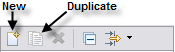
-
Select the name of an existing run configuration and click the Duplicate toolbar button.
A named run configuration does not yet exist for a LiveView project until you have run the LiveView fragment for that project at least once.
To edit an existing run configuration:
-
Open the Run Configurations dialog.
-
Select the name of the configuration to edit.
-
Make changes in the tabs of the wizard and click the Apply button before you leave each tab.
-
Click to undo changes since the last saved version.
Note
The Run Configurations dialog restarts showing the last configuration you opened. This is not necessarily the configuration for the LiveView project whose name was selected when you invoked the Configurations dialog.
After applying your edits, you can:
-
Click to preserve your edits and exit the dialog.
-
In the Run Configurations dialog, click to run the edited run configuration right away.
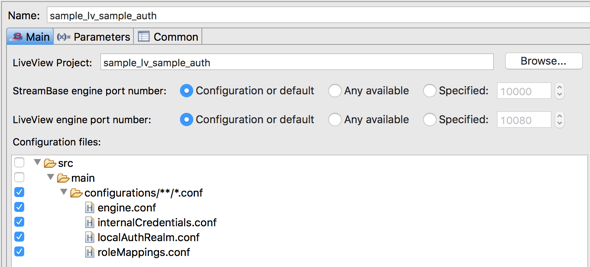 |
- LiveView Project
-
Specify the path to the LiveView project to be run. Paths are measured from the root of the current Studio workspace. The easiest way to enter the correct path format is to browse for a project using the button. The resulting dialog shows a list of all projects in your workspace. Select the LiveView project of interest and click OK.
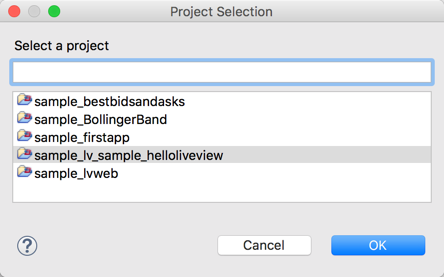
- Node Name
-
This field specifies a name for the node that Studio creates to contain this fragment. This field uses a pattern of variables as described for the EventFlow Run Configuration.
- Node Installation Properties
-
Use this table to specify parameters for Studio to use when it installs a node to contain this fragment. See the description of the same field in the EventFlow Run Configuration.
- StreamBase engine port
-
This control specifies the Client API listening port for the StreamBase server instance that runs as part of every EventFlow fragment launch. Choose one of the following options:
- Configuration or default
-
This control specifies that the StreamBase listening port is assigned by a configuration file of type
sbclientapilistenerin the project'ssrc/main/configurationsfolder. If no configuration file sets the StreamBase port for this project, then the default value of 10000 is used. If port 10000 is in use, a random unused port is assigned. - Any available
-
Select this control to specify any port not currently in use. This control is the same for Studio as setting
portNumber = 0in a configuration file. - Specified
-
Select this control to specify a particular port number for this EventFlow fragment's StreamBase server.
- LiveView engine port
-
Use this control to specify the API listening port for the LiveView server run with this LiveView project. The options are used as described for the StreamBase engine port above, except that the default port is 10080.
- Configuration files
-
Specify which configuration files to use in the next run or debug launch of this EventFlow project. By default, all configuration files in
src/main/configurationsare selected. If your project contains more than one configuration file of the same HOCON type, specify only one per type. For example, if your project experimentally contains two configuration files of typeldmengine, the launch halts with a runtime error. Select which configuration file to use for the next launch from Studio.
The Parameters tab for LiveView Run Configurations has the same controls and is used the same way as the Parameters tab for EventFlow Run Configurations.
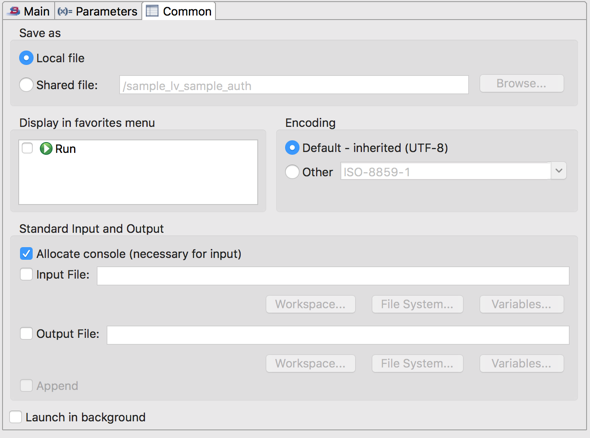 |
The settings in the Common tab are common to all Eclipse Run Configurations. Use Eclipse Help to learn how more about these options.
- Save as
-
This option determines where this run configuration is saved. The default setting, Local file, saves configurations in the workspace metadata area. As an alternative, you can select Shared file to save this run configuration as a file in one of your project folders. In this case, the run configuration is saved as
Name.launchNameis specified in the Name field. Specify the target project folder using the button. - Display in favorites menu
-
The favorites menu is a list of run configuration names that appears in the second section of the drop-down menu of the and buttons on the toolbar. The first section contains a changing list of recently Run Configurations. Add a configuration to the favorites section to keep it in the menu, even when other applications have replaced it in the recently-run section. This option performs the same function as the Organize Favorites option in the and drop-down menus.
- Encoding
-
Use this section to specify a non-default character encoding for log messages sent to the Console View (and optionally to a standard output file).
- Standard Input and Output
-
Allocate Console is selected by default. This specifies using the Console view to display logging messages written to standard output and standard error.
Input File is not supported by LiveView fragment launches.
Output File is unselected by default. To specify that standard output and standard error of your fragment's run are written to a log file, select the Output File check box, and enter a path to a file. If the specified file does not exist, it is created for you. If both Allocate Console and Output File options are selected, log messages are written to both places. You must designate the path to the file using Eclipse-specific syntax. Rather than typing a path, use the or buttons to navigate to a workspace or file system folder, and specify a file name. These buttons let Eclipse write the syntax for you. If you are familiar with the Eclipse syntax required in this field, you can use the button to build up a path from components.
is dimmed unless the option is selected. Select the check box to have log messages appended to the file specified in the Output field. If unselected (the default setting), the designated file is overwritten with each run of this configuration.
- Launch in background
-
Use this option to specify that the launching process itself runs in the background. (The LiveView server is always run in the background.) Selecting this box returns control to Studio immediately when you launch this configuration, without displaying the usual Starting Server dialogs.
By default, running a LiveView project automatically switches StreamBase Studio to the SB Test/Debug perspective, after prompting you to confirm. You can specify on the prompt dialog to not ask again.
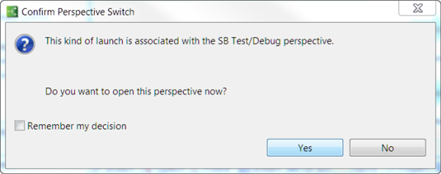 |
The option to switch perspectives is not stored in the run configuration itself, but is a global setting for all StreamBase and LiveView applications, as specified in Studio Preference Settings.