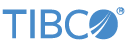Contents
This sample demonstrates the use of the TIBCO StreamBase® Adapter for GAIN GTX. To use this sample, you must have access to a valid GAIN GTX server.
In StreamBase Studio, import this sample with the following steps:
-
From the top-level menu, select → .
-
Enter
gainto narrow the list of options. -
Select Gain GTX adapter from the StreamBase Market Data Adapters category.
-
Click .
StreamBase Studio creates a project for this sample.
-
In the Project Explorer view, open the sample you just loaded.
If you see red marks on a project folder, wait a moment for the project to load its features.
If the red marks do not resolve themselves after a minute, select the project, right-click, and select → from the context menu.
-
Open the
src/main/eventflow/folder.packageName -
Open the
GAIN-GTX-Sample.sbappfile. -
Select the adapter icon to open the Properties view for the adapter.
-
Select the Adapter Properties tab and enter the Server URL, User Name and Password of the GAIN GTX server to which you have access.
-
Save the module.
-
Click the
 Run button. This opens the SB Test/Debug perspective and starts the module.
Run button. This opens the SB Test/Debug perspective and starts the module.
-
In the Test/Debug Perspective, open the Output Streams view. If connectivity to your GAIN GTX server is configured correctly, look for tuples emitted on the
Statusstream indicating that the adapter has established a connection to the server. -
In the Manual Input view, select the
Commandsstream. Enterdisconnectin thecommandfield. Click and observe that a tuple is emitted on theStatusstream, and a message is printed to the console to indicate the adapter disconnected from the GAIN GTX server. -
In the Manual Input view, select the
Commandsstream again. Enterconnectin thecommandfield. Click and observe that a tuple is emitted on theStatusstream, and a message is printed to the console to indicate the adapter has reconnected to the GAIN GTX server. -
In the Manual Input view, subscribe to get market data for the EUR/USD currency pair by selecting the
Subscriptionsstream and enteringmarketdatain thecommandfield andEURUSDin thesymbolfield. Click and observe that a new tuple has been emitted on theStatusstream indicating that the adapter has subscribed to receive Market Data for the given symbol. You can also observe that tuples are emitted on theMarketDatastream as new market data ticks are received from the GAIN GTX server. -
In the Manual Input view, subscribe for trading operations for the EUR/USD currency pair by selecting the
Subscriptionsstream and enteringtradingin thecommandfield andEURUSDin thesymbolfield. Click and observe that a new tuple has been emitted on theStatusstream indicating that the adapter has subscribed for trading for the given symbol. You are now ready to send and cancel orders for this currency pair using theTradesport. -
When done, press F9 or click the
 Terminate EventFlow Fragment button.
Terminate EventFlow Fragment button.
When you load the sample into StreamBase Studio, Studio copies the sample project's files to your Studio workspace, which is normally part of your home directory, with full access rights.
Important
Load this sample in StreamBase Studio, and thereafter use the Studio workspace copy of the sample to run and test it, even when running from the command prompt.
Using the workspace copy of the sample avoids permission problems. The default workspace location for this sample is:
studio-workspace/sample_gain-gtxSee Default Installation Directories for the default location of studio-workspace on your system.