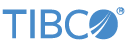Contents
This topic describes how to run the sample applications for the Apache Kafka Adapter Suite, and illustrates how to use the Kafka adapters when connecting a StreamBase application to a Kafka message broker.
The first sample, kafka.sbapp, demonstrates a complete process of connecting to a Kafka broker with a consumer and producer and sending messages. The second
sample, kafkaCustomSerialize.sbapp, is a similar example but uses the custom serializer to serialize and deserialize tuple messages to and from the broker using
a JSON string format.
Both samples use a built-in DemoBroker adapter which creates an Apache ZooKeeper™ service and three Kafka brokers for the consumer and producer adapters to connect to. The demo broker produces a single output status message when running. Each sample uses the status message to tell the consumer and producer to connect, create, and subscribe to some predefined topics (different for each sample).
The Apache Kafka adapter suite is implemented against the version of the Kafka libraries listed on the Supported Configurations page.
In StreamBase Studio, import this sample with the following steps:
-
From the top-level menu, select → .
-
Enter
Kafto narrow the list of options. -
Select Apache Kafka Producer, Consumer, and Admin adapters from the StreamBase Messaging Adapters category.
-
Click .
StreamBase Studio creates a single project for the Kafka adapter samples in your current Studio workspace.
-
In the Project Explorer view, open the sample you just loaded.
If you see red marks on a project folder, wait a moment for the project to load its features.
If the red marks do not resolve themselves after a minute, select the project, right-click, and select → from the context menu.
-
Open the
src/main/eventflow/folder.packageName -
Open the
kakfa.sbappfile and click the Run button. This opens the SB Test/Debug perspective and starts the module.
Run button. This opens the SB Test/Debug perspective and starts the module.
-
In the Manual Input view, select the PublishIn input stream.
-
Enter
topic1,topic2, ortopic3into the topic field and any message text into the message field. You can enter any optional value into the key field, or leave the default value asnull. For the partition field, because the demo broker creates only a single partition, leave the defaultnullvalue, or enter a value of0(null defaults to 0). -
Click .
-
Observe your message emitted on both the PublishData and KafkaMessage output streams.
-
In the Manual Input view, select the AdminCommand input stream.
-
Enter
topicsinto the command field. -
Click . This sends a tuple to a Kafka Admin adapter, which asks the broker to list the available topics and their associated properties.
-
Observe the output on the TopicConfigs output stream.
-
Experiment with sending messages to this sample's other input streams.
-
When done, press F9 or click the
 Terminate EventFlow Fragment button.
Terminate EventFlow Fragment button.
Run this sample in Studio as follows:
-
Continuing in the same sample, open the
kafkaCustomSerialize.sbapp Run button. This opens the SB Test/Debug perspective and starts the module.
Run button. This opens the SB Test/Debug perspective and starts the module.
-
In the Manual Input view, select the PublishIn input stream.
-
Enter
topic1into the topic field and any test values into the Field1 and Field2 subfields of message field. You can enter any optional value into the key field, or leave the default value asnull. For the partition field, because the demo broker creates only a single partition, leave the defaultnullvalue, or enter a value of0(null defaults to 0). -
Click .
-
Observe your message emitted on the KafkaMessage output stream.
-
In the Manual Input view, select the AdminCommand input stream.
-
Enter
topicsinto the command field. -
Click . This sends a tuple to a Kafka Admin adapter, which asks the broker to list the available topics and their associated properties.
-
Observe the output on the TopicConfigs output stream.
-
Experiment with sending messages to this sample's other input streams.
-
When done, press F9 or click the
 Terminate EventFlow Fragment button.
Terminate EventFlow Fragment button.
When you load the sample into StreamBase Studio, Studio copies the sample project's files to your Studio workspace, which is normally part of your home directory, with full access rights.
Important
Load this sample in StreamBase Studio, and thereafter use the Studio workspace copy of the sample to run and test it, even when running from the command prompt.
Using the workspace copy of the sample avoids permission problems. The default workspace location for this sample is:
studio-workspace/sample_adapter_embedded_kafkaSee Default Installation Directories for the default location of studio-workspace on your system.