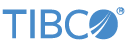Contents
This topic describes AggregateByPredicate.sbapp, the Aggregate operator predicate dimension sample.
This sample demonstrates use of the predicate-based Aggregate operator. The predicate-based aggregate uses Boolean strings
sent to a control port to open, emit from, and close aggregate windows. Data entered on the TradesIn port are not processed until true is sent to the EmitWindow or CloseWindow field of the control port, or both.
The following table lists the predicate expressions entered in the three predicate dimension fields of the Edit Dimension dialog for this sample.
| Predicate Field | Expression Entered |
|---|---|
| Open a window in the current group when | input1.OpenWindow |
| For windows in the current group, Emit if | input1.EmitWindow || input1.CloseWindow |
| For windows in the current group, Close if | input1.CloseWindow |
The input1 in these expressions refers to input port 1 of the Aggregate operator. In this sample's case, a Union operator precedes the
input port of the Aggregate operator, which combines two input streams, WindowControl and TradesIn. You send tuples to the WindowControl stream to open, emit, or close windows. OpenWindow, EmitWindow, and CloseWindow are all fields of type bool in the schema of the WindowControl stream. So you need only send true or false to one or more of these ports to cause a window control action.
Thus, opening an aggregate window is a matter of sending a tuple containing true in the OpenWindow field of the WindowControl port. With a window open, you can now send tuples to the TradesIn stream. However, a computation based on the input trade values is not emitted from the window until you send a tuple containing
true to the EmitWindow field of the WindowControl port.
-
In the Package Explorer, double-click to open the
AggregateByPredicate.sbappapplication. Make sure the application is the currently active tab in the EventFlow Editor. -
Click the
 Run button. This opens the SB Test/Debug perspective and starts the application.
Run button. This opens the SB Test/Debug perspective and starts the application.
-
No output is displayed in the Application Output view yet, but the dequeuer is prepared to receive output. This view will eventually show the output of the application.
-
In the Manual Input view, select the
WindowControlstream from the Input stream drop-down list. -
In the
OpenWindowfield, typetrue, then click . -
Select
TradesInin the Input stream drop-down list. -
Enter several volume and price pairs, clicking after each pair. For example, enter Volume=1000, Price=39.45. Make up any pairs of numbers and send them to the application. Notice that no output is showing in the Application Output view, but you can see the tuples you are sending by switching to the Application Input view.
-
In the Input stream drop-down, re-select
WindowControl. -
Click , then enter
truein theEmitWindowfield and click . Notice that a single tuple now appears in the Application Output view, showing the calculated VWAP for the volume and price tuples you sent. (Select the tuple to see it in more detail in the Details pane.) -
Re-select
TradesInin the Input stream drop-down list, and send several more pairs of volume and price data. -
Re-select
WindowControlin the Input stream drop-down list. Again click , then entertruein both theEmitWindowandCloseWindowfields. Click Send Data. Another tuple displays in the Application Output view. -
When done, press F9 or click the
 Stop Running Application button.
Stop Running Application button.
This section describes how to run the sample in UNIX terminal windows or Windows command prompt windows. On Windows, be sure to use the StreamBase Command Prompt from the Start menu as described in the Test/Debug Guide, not the default command prompt.
-
Open four terminal windows on UNIX, or four StreamBase Command Prompts on Windows. In each window, navigate to your workspace copy of the sample, as described above.
-
In window 1, type:
sbd AggregateByPredicate.sbappThe window shows an INFO line reporting that the server is now listening.
-
In window 2, type:
sbc dequeueNo output is displayed at this point, but the dequeuer is prepared to receive output. This window will eventually show the output of the application.
-
In window 3, type:
sbc enq WindowControl -
In window 4, type:
sbc enq TradesIn -
In window 3, send
trueto theOpenWindowfield of theWindowControlport:true,null,null -
In window 4, send several pairs of volume and price pairs. Use any numbers that come to mind, such as:
4000,23.455000,45.22550,119.554000,45.55Notice that no output shows in the dequeue window 2 yet.
-
In window 3, send
trueto theEmitWindowfield of theWindowControlport:null,true,nullNow you see a tuple in the dequeue window 2.
-
In window 4, send several more pairs of volume and price pairs.
-
In window 3, send
trueto theEmitWindowandCloseWindowfields of theWindowControlport:null,true,trueAnother tuple shows in the dequeue window 2.
-
In windows 3 and 4, type Ctrl+C to stop the enqueuer. Then type
sbadmin shutdownto terminate the server and the dequeuer.
In StreamBase Studio, import this sample with the following steps:
-
From the top menu, click → .
-
Select operator from the Data Constructs and Operators category.
-
Click OK.
StreamBase Studio creates a single project for the all operator samples.
When you load the sample into StreamBase Studio, Studio copies the sample project's files to your Studio workspace, which is normally part of your home directory, with full access rights.
Important
Load this sample in StreamBase Studio, and thereafter use the Studio workspace copy of the sample to run and test it, even when running from the command prompt.
Using the workspace copy of the sample avoids permission problems. The default workspace location for this sample is:
studio-workspace/sample_operatorSee Default Installation Directories for the location of studio-workspace on your system.
In the default TIBCO StreamBase installation, this sample's files are initially installed in:
streambase-install-dir/sample/operatorSee Default Installation Directories for the default location of studio-workspace on your system.