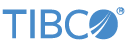Contents
This sample demonstrates the use of the TIBCO StreamBase® Adapter for Bloomberg Server API and the StreamBase Adapter for Bloomberg B-Pipe.
To run this sample, you must have a Bloomberg Managed B-Pipe or Server API server running. Please contact Bloomberg support to get the server installed.
-
In the Package Explorer, double-click
bloomberg-managed-bpipe.sbapp,bloomberg-managed-bpipe-srcref.sbapp, orbloomberg-serverapi.sbapp. -
Select the Bloomberg adapter icon to open the Properties view for the adapter.
-
Select the Adapter Properties tab and enter the server host name and port number, if it is different from the one configured in the sample app.
-
Select the Initial Subscriptions tab and enter additional subscriptions strings you would like the adapter to process when it starts.
-
Click the
 Run button. This opens the SB Test/Debug perspective and starts the application.
Run button. This opens the SB Test/Debug perspective and starts the application.
-
In the Test/Debug Perspective, open the Application Output view. If the adapter is able to connect to the Bloomberg server, Status and MarketData tuples will appear. The MarketData tuples are as a result of the subscriptions listed in
Initial Subscriptionstab. -
In the Manual Input view, enter
Subscribein theCommandfield and a topic in theTopicfield and click . Status tuples will appear in the Application Output view indicating the success or failure of the subscription. Assuming one or more subscriptions were successful, MarketData tuples will appear in the Application Output view. -
In the Manual Input view, enter
Unsubscribein theCommandfield and a topic in theTopicfield and click to unsubscribe from a Topic. Similarly, commandListSubswill output the list of existing subscriptions. -
The adapter may also be used to get more information about Bloomberg data fields. Use
FieldInfoin theCommandfield in Manual Input view to use the field commands. For example, withCommandasFieldInfo:-
Enter
LAST_PRICEinIdfield and click . In Application Output, a Metadata tuple will appear giving more information aboutLAST_PRICEfield. -
Enter
priceinSearchSpecfield,EquityinProductType,RealTimeinFieldType, and click . In the Application Output view, Metadata tuples appear with information about fields that match the search string price and are of theFieldTypeandProductTypespecified.
-
-
When done, press F9 or click the
 Stop Running Application button.
Stop Running Application button.
In StreamBase Studio, import this sample with the following steps:
-
From the top menu, click → .
-
Select this sample from the Embedded Input Adapters list.
-
Click OK.
StreamBase Studio creates a project for this sample.
When you load the sample into StreamBase Studio, Studio copies the sample project's files to your Studio workspace, which is normally part of your home directory, with full access rights.
Important
Load this sample in StreamBase Studio, and thereafter use the Studio workspace copy of the sample to run and test it, even when running from the command prompt.
Using the workspace copy of the sample avoids permission problems. The default workspace location for this sample is:
studio-workspace/sample_bloomberg-bpipe-serverapiSee Default Installation Directories for the location of studio-workspace on your system.
In the default TIBCO StreamBase installation, this sample's files are initially installed in:
streambase-install-dir/sample/bloomberg-bpipe-serverapiSee Default Installation Directories for the default location of studio-workspace on your system.