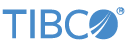Contents
This sample demonstrates the use of the TIBCO StreamBase® Adapter for GAIN GTX.
Note
To use this sample, you must have access to a valid GAIN GTX server.
-
In the Package Explorer view, double-click
GAIN-GTX-Sample.sbapp. -
Select the adapter icon to open the Properties view for the adapter.
-
Select the Adapter Properties tab and enter the Server URL, User Name and Password of the GAIN GTX server to which you have access.
-
Save the application.
-
Click the
 Run button. This opens the SB Test/Debug perspective and starts the application.
Run button. This opens the SB Test/Debug perspective and starts the application.
-
In the Test/Debug Perspective, open the Application Output view. If connectivity to your GAIN GTX server is configured correctly, look for tuples emitted on the
Statusstream indicating that the adapter has established a connection to the server. -
In the Manual Input view, select the
Commandsstream. Enterdisconnectin thecommandfield. Click and observe that a tuple has been emitted on theStatusstream, and a message has been printed to the console to indicate the adapter has disconnected from the GAIN GTX server. -
In the Manual Input view, select the
Commandsstream again. Enterconnectin thecommandfield. Click and observe that a tuple has been emitted on theStatusstream, and a message has been printed to the console to indicate the adapter has reconnected to the GAIN GTX server. -
In the Manual Input view, subscribe to get market data for the EUR/USD currency pair by selecting the
Subscriptionsstream and enteringmarketdatain thecommandfield andEURUSDin thesymbolfield. Click and observe that a new tuple has been emitted on theStatusstream indicating that the adapter has subscribed to receive Market Data for the given symbol. You can also observe that tuples are being emitted on theMarketDatastream as new market data ticks are received from the GAIN GTX server. -
In the Manual Input view, subscribe for trading operations for the EUR/USD currency pair by selecting the
Subscriptionsstream and enteringtradingin thecommandfield andEURUSDin thesymbolfield. Click and observe that a new tuple has been emitted on theStatusstream indicating that the adapter has subscribed for trading for the given symbol. You are now ready to send and cancel orders for this currency pair using theTradesport. -
When done, press F9 or click the
 Stop Running Application button.
Stop Running Application button.
This section describes how to run the sample in UNIX terminal windows or Windows command prompt windows. On Windows, be sure to use the StreamBase Command Prompt from the Start menu as described in the Test/Debug Guide, not the default command prompt.
The steps described below assume that you have already correctly configured the Server URL, UserName and Password as described in the previous section.
-
Open three terminal windows on UNIX, or three StreamBase Command Prompts on Windows. In each window, navigate to your workspace copy of the sample, as described above.
-
In window 1, type:
sbd GAIN-GTX-Sample.sbapp -
In window 2, type:
sbc dequeue -vThis window displays the tuples dequeued from the adapter's output ports.
-
In window 3, disconnect from the GAIN GTX server:
echo disconnect | sbc enqueue Commands -
Observe in window 2 that a
DisconnectedTuple is emitted from theStatusport and a message is issued in window 1 to indicate the adapter has disconnected from the GAIN GTX server. -
In window 3, reconnect to the GAIN GTX server:
echo connect | sbc enqueue Commands -
Observe in window 2 that a
ConnectedTuple is again emitted from theStatusstream. A message is issued in window 1 to indicate the adapter has reconnected to the GAIN GTX server. -
In window 3, subscribe to receive market data for the EUR/USD currency pair from GAIN GTX server:
echo marketdata,EURUSD,null,null,null,null,null | sbc enqueue Subscriptions -
Observe in window 2 that a new tuple has been emitted on the
Statusstream indicating that the adapter has subscribed to receive Market Data for the given symbol. You can also observe that tuples are being emitted on theMarketDatastream as new market data ticks are received from the GAIN GTX server. -
In window 3, subscribe for trading operations for the EUR/USD currency pair:
echo trading,EURUSD,null,null,null,null,null | sbc enqueue Subscriptions -
Observe in window 2 that a new tuple has been emitted on the
Statusstream indicating that the adapter has subscribed for Trading for the given symbol. You are now ready to send and cancel orders for this currency pair using theTradesport. -
In window 3, type the following command to terminate the server and dequeuer:
sbadmin shutdown
In StreamBase Studio, import this sample with the following steps:
-
From the top menu, click → .
-
Select this sample from the Embedded Input Adapters list.
-
Click OK.
StreamBase Studio creates a project for this sample.
When you load the sample into StreamBase Studio, Studio copies the sample project's files to your Studio workspace, which is normally part of your home directory, with full access rights.
Important
Load this sample in StreamBase Studio, and thereafter use the Studio workspace copy of the sample to run and test it, even when running from the command prompt.
Using the workspace copy of the sample avoids permission problems. The default workspace location for this sample is:
studio-workspace/sample_gain-gtxSee Default Installation Directories for the location of studio-workspace on your system.
In the default TIBCO StreamBase installation, this sample's files are initially installed in:
streambase-install-dir/sample/gain-gtxSee Default Installation Directories for the default location of studio-workspace on your system.