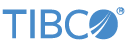Contents
This sample demonstrates the use of the TIBCO StreamBase® Adapter for Lime Citrius Market Data.
-
In the Package Explorer, double-click
LimeCitriusQuote.sbapp. -
Select the adapter icon to open the Properties view for the adapter.
-
Select the Login Properties tab and enter values for Host Name, User Name, and Password. Enable Login at Startup to have the adapter log in to the Lime server when it starts.
-
Select the Subscription Properties tab and enter values for Quote Source and Symbols. Enable Subscribe at Startup to have the adapter to subscribe to these values when it starts.
-
Click the
 Run button. This opens the SB Test/Debug perspective and starts the application.
Run button. This opens the SB Test/Debug perspective and starts the application.
-
In the Test/Debug Perspective, open the Application Output view. If connectivity to your Lime server is configured correctly, look for tuples emitted on the
StatusandQuotesstreams. -
In the Manual Input view, select the
Subscribestream. Enterfalsein thesubscribefield andIBMin thesymbolsfield and click . Tuples will stop flowing from theQuotesstream for IBM. -
When done, press F9 or click the
 Stop Running Application button.
Stop Running Application button.
This section describes how to run the sample in UNIX terminal windows or Windows command prompt windows. On Windows, be sure to use the StreamBase Command Prompt from the Start menu as described in the Test/Debug Guide, not the default command prompt.
-
Open three terminal windows on UNIX, or three StreamBase Command Prompts on Windows. In each window, navigate to the directory where the sample is installed, or to your workspace copy of the sample, as described above.
-
In window 1, type:
sbd LimeCitriusQuote.sbapp -
In window 2, type:
sbc dequeue -vThis window will display the tuples dequeued from the adapter's output ports.
-
In window 3, unsubscribe from IBM:
echo false,null,IBM | sbc enqueue Subscribe -
Observe in windows 2 that tuples stop flowing for IBM.
-
In window 3, type the following command to terminate the server and dequeuer:
sbadmin shutdown
In StreamBase Studio, import this sample with the following steps:
-
From the top menu, click → .
-
Select this sample from the Embedded Input Adapters list.
-
Click OK.
StreamBase Studio creates a project for this sample.
When you load the sample into StreamBase Studio, Studio copies the sample project's files to your Studio workspace, which is normally part of your home directory, with full access rights.
Important
Load this sample in StreamBase Studio, and thereafter use the Studio workspace copy of the sample to run and test it, even when running from the command prompt.
Using the workspace copy of the sample avoids permission problems. The default workspace location for this sample is:
studio-workspace/sample_lime-citriusSee Default Installation Directories for the location of studio-workspace on your system.
In the default TIBCO StreamBase installation, this sample's files are initially installed in:
streambase-install-dir/sample/lime-citriusSee Default Installation Directories for the default location of studio-workspace on your system.