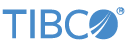Contents
StreamBase Studio's SB Authoring perspective includes the Package Explorer view for navigating projects. When you create a
new StreamBase project with → → , or by clicking the button (![]() ) in the toolbar, that project is placed in the Package Explorer as a folder.
) in the toolbar, that project is placed in the Package Explorer as a folder.
Each project folder contains your StreamBase application files and any resource files required by your applications. Your project folders can include the following types of files:
-
EventFlow application files, with
.sbappextension. -
EventFlow layout information files, with
.sblayoutextension. -
StreamSQL application files, with
.ssqlextension. -
StreamBase Interface files, with
.sbintextension. -
StreamBase deployment files, with
.sbdeployextension. -
StreamBase Server configuration files, with
.sbconfextension. -
Precompiled application archive files, with
.sbarextension. -
Feed Simulation control files, with
.sbfsextension. -
Data files, such as CSV files, that provide input tuples for feed simulations.
-
Recording files, with
.sbrecextension. These contain recordings of running StreamBase applications that capture data streamed onto the application's input streams. -
Folders named
java-srcandJRE System Library. These folders are inherited from Eclipse, and serve as source folders for the root of packages containing Java files. Library folders contain JARs and classes. -
The folder
StreamBase Client, if you added Client API support to the project's Java Build Path. -
The folder
StreamBase Test Support, if you added support for either StreamBase Tests or StreamBase JUnit Tests to the project's Java Build Path. -
The folder
JUnit4, if you added support for StreamBase JUnit Tests to the project's Java Build Path. -
Custom library files, including DLL, .so, and JAR files, that contain custom functions, operators, and adapters.
Folders on the module search path and resource search path are decorated with an overlay icon.
You are free to import or create files other than those we have listed, and to create folders in your project to organize your resources as you need to.
The standard Eclipse context menus (the right-click menus) are available for each file and most folders in the Package Explorer. Some StreamBase-specific commands are also available, and appear according to the currently selected file type. Commands that are not StreamBase-specific perform the standard Eclipse functions.
-
This context menu duplicates the top-level → menu.
-
Opens the selected file in the Editor area of the SB Authoring perspective, using the default associated editor. StreamBase provides a number of specialized editors for different file types.
-
Opens the selected file using an editor that you specify. A submenu presents a list of options appropriate for the selected file type. The option list might include:
-
: the standard Eclipse text editor.
-
: an editor associated with this file type on your system, if defined.
-
: the editor associated with this file type in StreamBase Studio.
-
-
The StreamBase menu appears in the context menu for certain StreamBase resources, and displays a submenu with commands appropriate for that resource. These include:
-
Project folder selected
- Open StreamBase Command Prompt Here
-
Opens a StreamBase Command Prompt window, with current directory set to the workspace location of the selected project. Appears on Windows versions of Studio only.
- Open StreamBase Command Shell Here
-
Opens a terminal window with current directory set to the workspace location of the selected project. Appears on Linux versions of Studio only.
- Add Project Server Configuration File
-
Creates a new server configuration file for the selected project. You can optionally populate the file with default settings.
- Refresh Typecheck Environment
-
Forces detection and resynchronization of resources in your workspace that are needed for typechecking. This is useful when typechecking does not automatically occur, such as when you make changes to Java source files.
-
Project subfolder selected
- Add to Resource Search Path / Remove from Resource Search Path
-
Adds or removes the selected subfolder from the resource search path of the containing project folder. If the selected subfolder is already in the resource search path, the Add to is seen as Remove from.
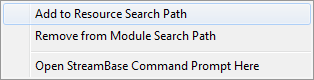
- Add to Module Search Path / Remove from Module Search Path
-
Adds or removes the selected subfolder from the module search path of the containing project folder. If the selected subfolder is already in the module search path, the Add to is seen as Remove from.
-
EventFlow module file
(.sbappfile) selected- Convert to StreamSQL
-
Generates a StreamSQL file with the same functionality as the EventFlow application, and opens the new file in the StreamSQL Editor. NOTE: Converting to StreamSQL is deprecated as of release 7.6.0.
- Clean File
-
Initiates a clean and rebuild of the selected EventFlow module file. Building a StreamBase module normally occurs in the background for small and medium-sized applications and completes quickly. However, for large applications with many interlocking module references, building the entire application can take a noticeable amount of time. In these cases, use this option to build only the selected EventFlow module.
- Export Application Bundle
-
Opens the StreamBase Export dialog used to generate a StreamBase application bundle file, normally used to deploy an application and all its resources on another computer. See Application Bundling.
- →
-
Removes layout information from the EventFlow file and saves it in an associated
.sblayoutfile of the same name in the same folder. Updates an existing.sblayoutfile, or creates a new one if none exists. See EventFlow Layout Options for details. - →
-
Removes layout information from the selected EventFlow file and discards it.
-
StreamSQL module file
(.ssqlfile) selected- Export Application Bundle
-
Opens the StreamBase Export dialog used to generate a StreamBase application bundle file, normally used to deploy an application and all its resources on another computer. See Application Bundling.
-
-
This command is available in the context menu of a Feed Simulation file (
.sbfsfile) when an application is running. It is dimmed under all other conditions. -
Available in the context menu of a Feed Simulation file (
.sbfsfile) that is currently running.