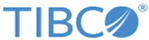Configure your device to run Spotfire on a mobile device
After you have downloaded the app, review this checklist of tasks to make sure that your app works the way you want it to work.
| Configuration task |
|---|
| Display the device Settings app (from the home screen) and check that the following options are correct for you. See Settings for more information. |
| Open the Spotfire app, display the sidebar menu, and then open the Settings view to indicate whether to send the log file you capture to TIBCO Support. See Settings for more information. |
| If your analysis is configured to send notifications when the data is refreshed, you can set the Notifications option in the Settings app to display a banner, and a Refresh button is displayed so you can refresh the data. |
| You can synchronize the contents of the app with your other iOS devices. |
| If your organization uses single sign-on authentication (SSO), provide the configuration script for your device. For more information, see
SSO authentication and configuration.
We provide information for both Kerberos and Siteminder SSO authentication. |
| In the sidebar menu, configure either your Spotfire cloud account or add a Spotfire library. You can add as many library paths as needed. |
| Optionally, in the sidebar menu, open the Examples view and display a sample analysis. |
Now that your device is set up to open analyses on your mobile device, try some fun and productive tasks.
Copyright © Cloud Software Group, Inc. All rights reserved.