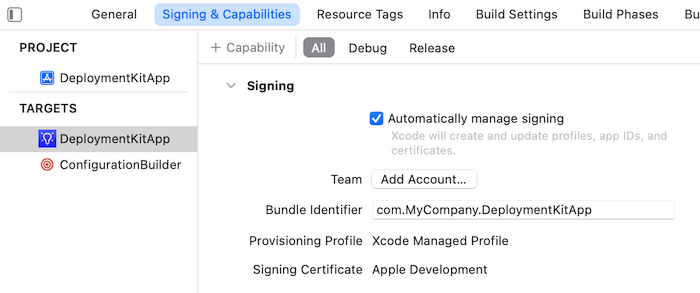You can associate your Apple Developer account with Xcode and set the
Team box in the
General tab of the project settings to your Apple Developer Team account.
About this task
Perform this task in the copy of the DeploymentKitApp in Xcode on your computer.
While you are customizing the
TIBCO Spotfire® for Apple iOS
app, set these account identifier options.
Before you begin
To set these options, you must have the Xcode application and an Apple Developer account. See
Prequisites for more information.
Procedure
-
Click
.
-
In the resulting dialog box, click the plus sign at the bottom of the
Apple IDs list box.
The list of possible account types is displayed.
- From the resulting list, select Apple ID, and then click Continue.
-
In the resulting dialog box, provide the personal account Apple ID and password.
Remember that the selected account must have Developer status.
-
Close
Preferences, and then from click the Signing & Capabilities tab.
- Select the build type to sign (for example, All).
- Change the
Team list box entry from
None to the team associated with the Developer Apple ID.
Note: The option to have Xcode manage the signing automatically is selected by default.