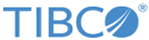Specifying authentication through Spotfire Business Author
The file MyConfiguration.plist contains settings for specifying whether to use the login service. You can disable the login service for users who are logged in through a Spotfire Business Author.
If you are using a server that does not have a login service configured, or if you want users authenticated through a
Spotfire Business Author login, set this option.
Perform this task by editing the file
MyConfiguration.plist in the copy of the DeploymentKitApp in Xcode on your computer.
Procedure
Copyright © Cloud Software Group, Inc. All rights reserved.