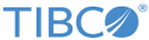Installing an additional node on UNIX or Linux
Complete these tasks to add a Manager or Worker node to a UNIX or Linux installation of a Spotfire Statistics Services cluster.
Procedure
- Log on as the user under which Spotfire Statistics Services will run. You should make sure to use the same user account to install all the nodes in your cluster.
- Make sure that the user has permissions to write to the desired installation directory.
- You must use the same installer file that you used in the procedure To install the initial Manager node. From the Spotfire Statistics Services installation media, run the installation executable.
- License Agreement: Read the license agreement and if you agree to the terms, select I accept the terms of the License Agreement.
- Installation Type: Select the node type.
- Installation Path: Either accept the default, type a path, or choose a path.
- Cluster Share: Type or choose the path that you defined for your cluster file share (Cluster file share). If you are adding a Worker node to an existing cluster, provide the same Cluster Share Path you specified for the Manager node.
- Service user:
- Pre-Installation Summary: Review your selected options, and then click Install or press ENTER.
- Start Service: Click Next or press ENTER.
- Install Complete: Click Done or press ENTER.
- To configure the service to run when the computer starts, you must register the init scripts with system init by running the following command as root: SPSERVER_HOME/init.d/register-service.sh
Copyright © 2020. TIBCO Software Inc. All Rights Reserved.