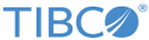Installing an additional node on Windows
Complete these tasks to add a Manager or Worker node to a Microsoft® Windows installation of a Spotfire Statistics Services cluster.
Procedure
- Log on with a user name that is a member of the local administrators group.
- Spotfire Statistics Services requires that you to designate an account for running the service. You must verify that the designated service user account has been granted Log on as a service rights before starting the service. To grant a user Log on as a service rights, follow the steps in Establishing log on as a service right.
- You must use the same installer file that you used in the To install the initial Manager node procedure. From the Spotfire Statistics Services installation media, run the installation executable TSSS_10.10.1_win_x86_64.exe.
- License Agreement: Read the license agreement and if you agree to the terms, select I accept the terms of the License Agreement.
- Installation Type: Select the node type.
- Cluster Share: Type or choose the path that you defined for your cluster file share (Cluster file share). If you are adding a Worker node to an existing cluster, provide the same Cluster Share Path you specified for the Manager node.
- Service user:
- Pre-Installation Summary: Review your selected options, and then click Install or press ENTER.
-
Start Service: Click
Next or press
ENTER.
If you selected Start Service, Spotfire Statistics Services (service_name) is started when installation completes. If you do not want the service to start at this time, clear Start Service.Note: If the Service User has not been granted the Log on as a service right, clear Start Service or grant the user the Log on as a service right.
On Windows computers, the Spotfire Statistics Services(service_name) service is set to start automatically, which means that the service starts when you reboot your computer.
- Install Complete: Click Done or press ENTER.
Copyright © 2020. TIBCO Software Inc. All Rights Reserved.