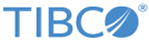Uploading a BusinessEvents Project
Upload BusinessEvents archives to publish and run BusinessEvents projects. You can upload Enterprise archive (EAR) or files (.zip files) one at a time. TIBCO BusinessEvents projects published by TIBCO Silver Fabric support the use of a Cluster Deployment Descriptor (CDD) XML file and a processing unit ID to configure a project EAR for publishing. You can provide the custom configuration file (.cfg file) to set or override the global variables, while deploying application with TIBCO Silver Fabric.
You can configure Kafka, StreamBase, or FTL channels by using configuration files. For more information refer section Configuring Kafka, StreamBase, or FTL Channels by Using Configuration Files.
Procedure
Copyright © Cloud Software Group, Inc. All rights reserved.