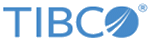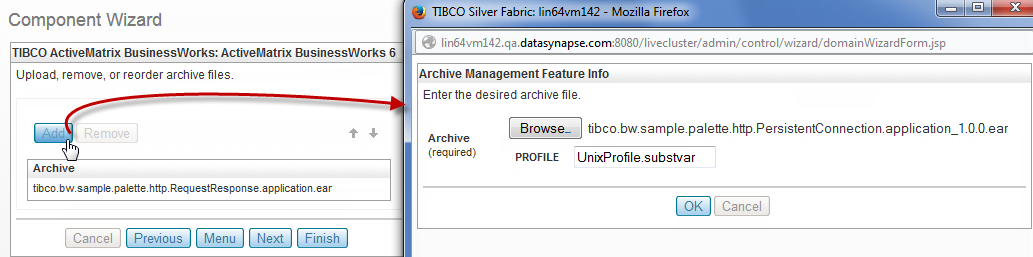Uploading a BusinessWorks Project
If you want TIBCO Silver Fabric Enabler for BusinessWorks components to publish and run one or more BusinessWorks projects, upload one or more archive files (EAR or ZIP files) as follows:
Procedure
- Click the Add button in the Upload, remove, or recorder archive files panel as shown in Uploading Archives figure:
-
Click the
Browse button in the
Upload A File panel to navigate to your EAR or .zip file.
You can upload one of following archive files:
- .ear File: When you upload a BusinessWorks EAR file, it uses the default value of the global variables set in TIBCO Business Studio. The EAR file should have a JAR file and a
META-INF folder, where the profile is defined so that it can be used to deploy the application.
- Enter a Profile to be used with the EAR upload.
When using an EAR file, enter the full file name of an application archive substitution variables file as the value of PROFILE. Your EAR file should contain at least one profile definition: <Profile_Name.substvar with the application archive substitution variables like: UnixProfile.substvar
- Enter a Profile to be used with the EAR upload.
- .zip File: You can create a
.zip file that contains an EAR file and a profile file named
<Profile_Name>.substavar. The enabler uses this profile to deploy the application.
The .zip file can contain other files used in the profile along with the .ear file, which is used in place of the profile field.
Alternatively, you can deploy applications using an associated TIBCO Enterprise Administrator, the bwadmin utility, or by making REST calls.
Refer to TIBCO Silver® Fabric Enabler for TIBCO Enterprise Administrator User’s Guide for more information on the TIBCO Enterprise Administrator.
Refer to Continuous Deployment - Deploy Archives Directly to Endpoints.
- .ear File: When you upload a BusinessWorks EAR file, it uses the default value of the global variables set in TIBCO Business Studio. The EAR file should have a JAR file and a
META-INF folder, where the profile is defined so that it can be used to deploy the application.
- Click OK and perform one of the following steps according to your requirement: