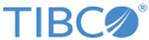Installing in Console Mode
If you are not working in a Microsoft Windows environment, you can install the software in the console mode.
Procedure
What to do next
Distributions must also be downloaded separately and placed according to the instructions in the section Post-Installation. Refer to the section on Post-Installation for more information.
Copyright © Cloud Software Group, Inc. All rights reserved.