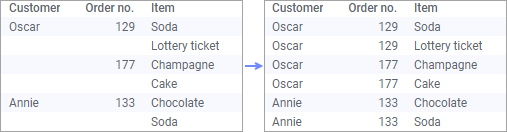Accessing Data from TIBCO Cloud™ Live Apps
You can connect to TIBCO Cloud™ Live Apps to analyze your
case data in Spotfire.
Prerequisites
Preparations
Before you start, read the System
Requirements for Spotfire Connectors. Make sure your version of Spotfire
includes the connector for Live Apps.
You must have a TIBCO Cloud™ account, on which you have
access to a Live Apps subscription.
You do not have to install a driver to connect to Live
Apps.
Required information
To access your Live Apps case data, you need the following
information:
The credentials of your TIBCO
Cloud account
The organization on TIBCO
Cloud that owns the Live Apps subscription
The region on TIBCO Cloud
that the subscription is in
Connecting to TIBCO Cloud Live Apps
When you want to access your case data from Live Apps in
Spotfire, you have two options. You can either open and reuse a connection
that is shared in your Spotfire library, or you can create a new connection
to Live Apps.
Opening a shared connection to add data from Live
Apps
When you share connections in the library, you can connect
to an external data source and access a defined selection of data. If
you have a connection to Live Apps shared in your Spotfire library, you
can open that connection to add selected data from Live Apps to your analysis.
Click Files
and data  .
.
In the Files and data flyout,
use the search bar, or Browse the library
to find the data connection or connection data source you want to
open.
Tip: To find all connections
that were created with the Live Apps connector, you can search for:
‘connector:liveapps’
Click to open the item you
want to add data from and, if prompted, sign in with your TIBCO Cloud
credentials.
If you opened a connection
data source, use the controls in the Views in Connection dialog to
select the data you want to analyze in Spotfire. When you are happy
with your data selection, click OK.
Tip: See Selecting
data from Live Apps for useful information about how to select
the data to analyze in Spotfire.
The final step is a summary
view of the data you are about to add to your analysis. To confirm
and load the data, click OK.
Creating a new connection to Live Apps
If you do not have a shared connection that includes the
data selection you want to access from Live Apps, you can create a new
connection. Then you can select just the data you want to analyze in Spotfire.
Click Files
and data  .
.
In the Files and data flyout,
click Connect to.
In the list of connectors,
click TIBCO Cloud™ Live Apps.
In the TIBCO
Cloud™ Live Apps Connection dialog, enter the Email
address and Password for your TIBCO Cloud
account.
Select the Region
on TIBCO Cloud™ of your Live Apps subscription. Then click
Connect.
Select the Organization
that owns the Live Apps subscription you want to access. Then
click OK.
In the Views in Connection
dialog, select the data you want to analyze in Spotfire. When you
are happy with your data selection, click OK.
Tip: See Selecting
data from Live Apps for useful information about how to select
the data to analyze in Spotfire.
The final step is a summary
view of the data tables you are about to add to your analysis. To
confirm and load the data, click OK.
Selecting
data from Live Apps
When you create or edit a connection to Live Apps, you
use the controls in the Views
in Connection dialog to select what data you want to analyze. In the
list of Available tables in database, you
can browse the data from your published Live Apps applications.
Note: You can only access data
from Live Apps applications that have the status 'published'. Other applications
are not visible in Spotfire.
Lists
If the data from a Live Apps application is hierarchical
and includes lists, the lists are displayed as separate database tables.
If there are further levels to the hierarchy, meaning that it contains
sub-lists, those are also listed as database tables.
You can relate and join lists with their parent data to
create a single data table in Spotfire. To do this, you use the Add related tables functionality. Note that
you can only join related tables by selecting a list and then adding the
parent data as related tables.
In the list of Available
tables in database, double-click to add the list that you want
to add and join with its parent data.
In the Views
in connection list, right-click the list that you added, and
select Add related tables.
Result: All data from the Live
Apps application that is located ‘above’ the list in the hierarchy is
added and joined as related tables.
Tip: When you select data from
Live Apps, there is no functional difference between Add
related tables and Add all related tables.
When you add and join data with lists from Live Apps this
way, Spotfire flattens the final data table. The result is a data table
with repeated values in columns. This is illustrated in this image:
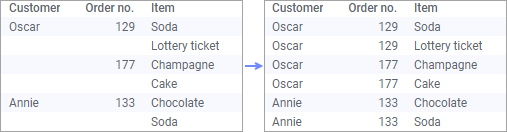
Functionality for selecting data
The following functionality in the Views in Connection
dialog is not available for selecting data from Live Apps:
Adding related tables with
custom relations, using Relations > New relation…
Custom queries
Prompts
Defining primary key columns
Functionality for loading data
The following load methods are available when you access
data from Live Apps:
Troubleshooting
It is important that the Region on
TIBCO Cloud™ and Organization
that you select matches your Live Apps subscription. If your TIBCO Cloud
organization changes name, you must update your connections to Live Apps
for that organization, to be able to log in.
 .
.