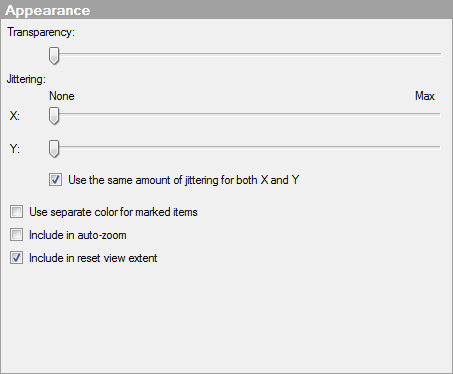
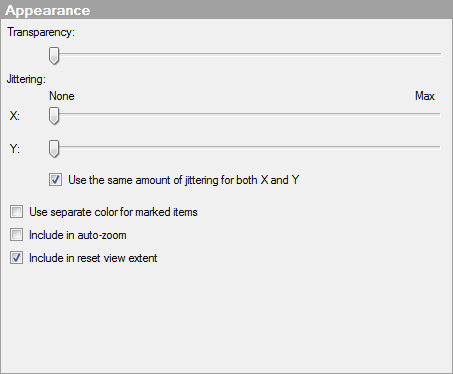
Option |
Description |
Transparency |
Drag the slider to change the transparency of the markers or pies. This setting can be useful for instance when you want to see where markers are placed on top of each other, or to be able to see the background image through the markers or pies. |
Jittering |
Jittering is an option that displaces the visualization items randomly in the display window, thereby making overlapping records visible. |
X |
Specifies the amount of jittering to use in the horizontal direction. |
Y |
Specifies the amount of jittering to use in the vertical direction. |
Use
the same amount of jittering for both X and Y |
Select this check box to connect the jittering sliders in both directions to each other. |
Use
separate color for marked items |
Select this check box to use the specified marking color to distinguish marked items in this visualization. If the check box is cleared, then unmarked items will be faded out instead, and the original color will be kept for the marked items. See Marking in Visualizations for more information. |
Include
in auto-zoom |
Select this check box to make sure that all filtered values in this layer remain visible upon auto-zooming. Clear the check box to ignore this layer in the auto-zoom operations and only react on the filtered values in other layers. |
Include
in reset view extent |
Select this check box to make sure that all values in this layer are visible when you select reset navigation in the map chart. For more information, see Zooming and Interacting in the Map Chart. |