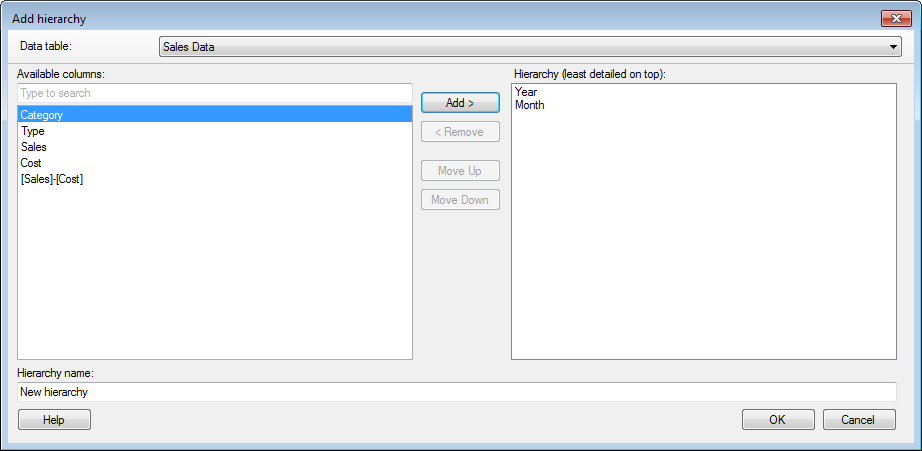
Fixed hierarchies can be inserted when two or more columns are somehow related to each other. For example, it can be useful to arrange columns containing country, state, and city in a hierarchy. In addition, fixed hierarchies are associated with a hierarchy filter and a hierarchy slider. Using the slider you can quickly change the level of detail in a visualization.
Note: The number of allowed nodes in a hierarchy with more than one level is limited to 100 000. If you try to create a hierarchy with more nodes, you will simply receive a hierarchy with one value, (All). If this should happen, edit the hierarchy and remove the column with too many unique values from the hierarchy.
To reach the Add hierarchy dialog:
On the menu bar, click Data > Add hierarchy.
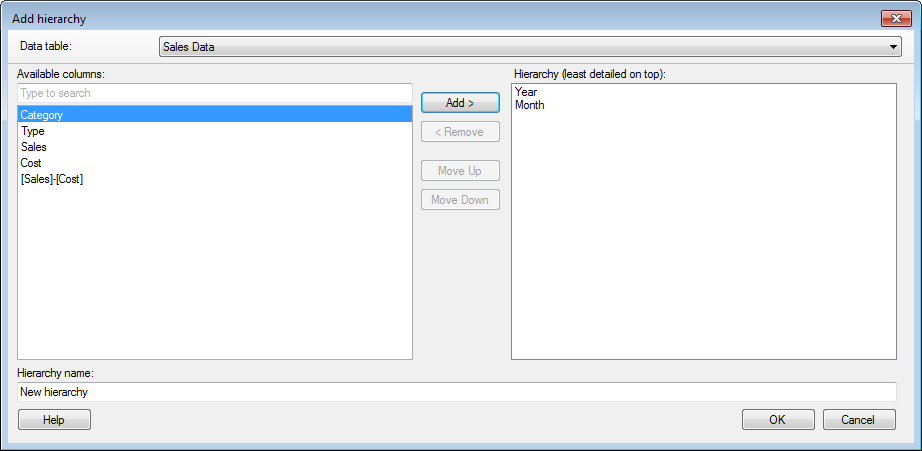
Option |
Description |
Data
table |
Only available when more than one data table is present in the analysis and the dialog has been opened via the main menu. Specifies the data table where the hierarchy will be added. |
Available
columns |
Lists all columns that can be used to create a hierarchy. |
Add
> |
Adds the column selected in the Available columns list to the Hierarchy. |
<
Remove |
Removes the selected column from the Hierarchy and sends it back to the Available columns list. |
Move
Up |
Moves the selected column up in the Hierarchy. |
Move
Down |
Moves the selected column down in the Hierarchy. |
Hierarchy
(least detailed on top) |
Lists the columns that will be part of the new hierarchy. Start with the least granular category and continue to add more and more granular categories to the list. |
Hierarchy
name |
Type a name to define the new hierarchy. |