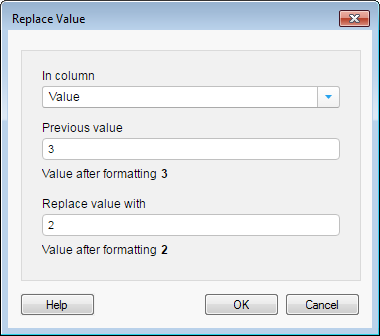Details on Replace Value
The best way to replace a value is by double-clicking on
the value in a table visualization and changing to a new value. See Replacing a Value for more information.
This dialog is used when you edit
a previously added transformation from the data canvas. However, it
can also be used if you must add a replace value transformation to an
earlier stage in the data table history (not to the final data table).
To add a Replace Value transformation when adding
a data table:
On the authoring bar, click
Files and data  .
.
In the Files and data flyout,
locate the data of interest by searching for a suitable keyword or
by browsing the different categories.
Tip: You can also apply
transformations when you replace
a data table and when you add
columns or rows to
an already existing data table.
In the Add
data to analysis summary, click on the new data to expand the
settings section, and click Transform data.
In the Transform data dialog,
select Replace Value
from the drop-down list and click Insert.
Click OK
to close all dialogs and to add the data.
To add a Replace Value transformation to data that
is already loaded into Spotfire:
Select Data
> Transform data....
In the Data
table drop-down list, select the data table you want to add
the transformation to.
Select Replace
Value from the drop-down list and click Add....
To add transformations to a specific node in the
source view:
In the Data
canvas, click on the node where you want to add a transformation.
Response: Details about the selected node are shown
in the lower left part of the source view.
In the list of steps for the
selected node, click on the plus sign where you want to add a new
transformation (or transformation group).
In the Transform data dialog,
select Replace Value
from the drop-down list and click Insert.
Click OK.
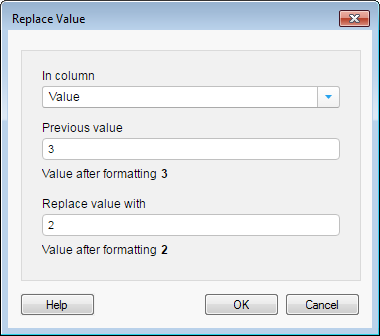
Option |
Description |
In
column
|
Select the column in
which a value should be replaced.
For example, if you have noticed that there
is a misspelled value in the column 'Month', you select that column
here. |
Previous
value
|
Type the value that
you want to replace.
For example, if 'April' has been misspelled
to 'Aprill', you type the misspelled value here (Aprill). |
Value
after formatting
|
[Only applicable for
values of a data type that can be formatted in different ways.
For example, a Date, or a Real value.]
Shows the way the value is displayed in the
analysis using the current formatting. |
Replace
value with
|
Type the new value
instead of the previous value.
For example, if 'April' has been misspelled
to 'Aprill', you type the correctly spelled value here (April). |
Value
after formatting
|
[Only applicable for
values of a data type that can be formatted in different ways.
For example, a Date, or a Real value.]
Shows the way the value is displayed in the
analysis using the current formatting. |
![]() .
.