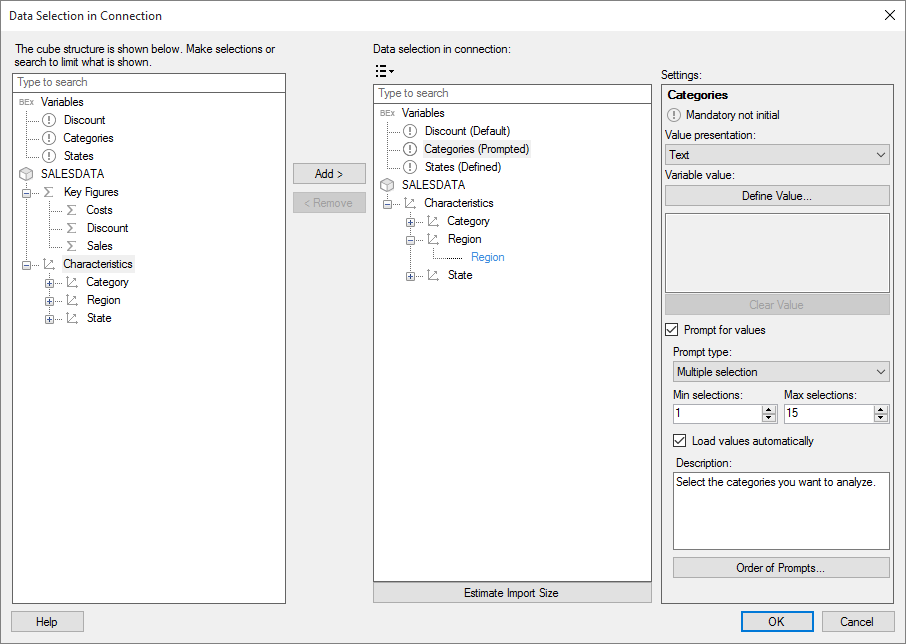
You can define prompting for variables in a connection to an SAP BW BEx query.
In BEx queries, variables are used to limit the data to be loaded. Some variables are ‘Mandatory’ and values must be defined before the query can be opened. By setting up prompting, you can let the end user define the variable value, instead of defining it in the connection configuration.
Note: You can define both a value and prompting for the same BEx variable. The variable value you define in the connection will be the default selection in the prompt dialog for the variable when opening the connection, which can be useful if you save the connection in the library for reuse. However, if you create an analysis where prompts will be shown to the end user, then your selection in the prompts when opening the connection will be stored in the analysis. Your selection in the prompts, rather than the variable values you defined in the connection, will then be the default selection in the prompts to the end user.
Compared to working with relational data sources, BEx queries are more restrictive regarding how you can set up prompting. When a variable is defined in the query, it is designed to only accept certain input; for example single value, multiple value or range. In Spotfire, the accepted input determines what prompt types you can use for a BEx variable.
Note: By default, unless Load values automatically is selected, prompts for BEx variables will give users the option to manually enter values. When typing variable values manually, Spotfire supports entering values as text (captions). Entering values as keys is not supported.
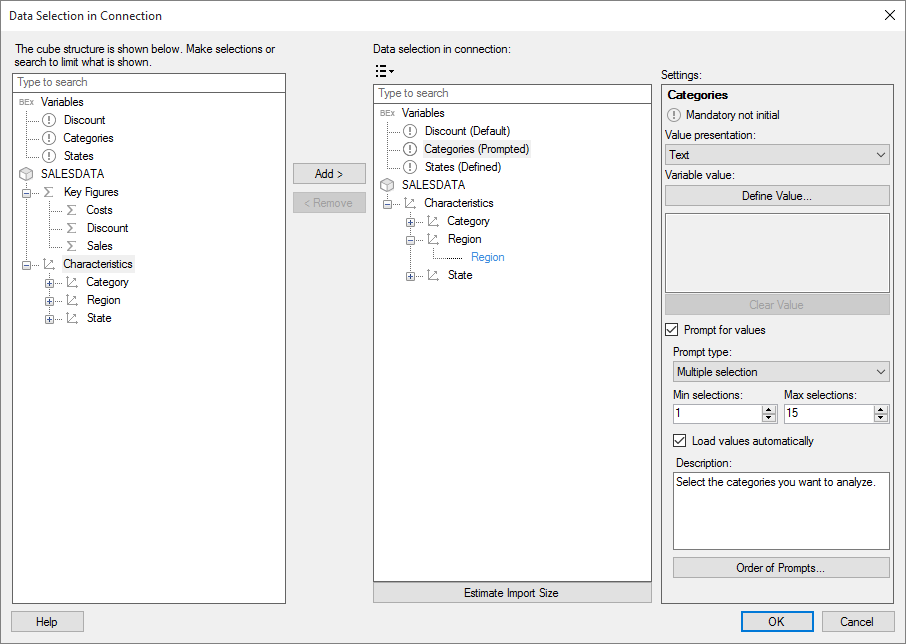
Prompting for BEx queries is defined in the Data Selection in Connection dialog. Click a BEx variable and, in the Settings pane, the following options will be available to define prompting.
|
Option |
Description |
|
Settings |
|
|
Value presentation
|
Used to specify how the values of a characteristic (dimension) will be presented in Spotfire. You can choose to display text only, the technical key or a combination of both. If you have selected a BEx variable, your selection in this menu specifies how the variable values will be presented in the Define Value dialog and prompts for the variable. |
|
Variable value
|
Click to open the Define Value dialog, where you can define a value for the selected BEx variable. |
|
Prompt for values |
Select this option to prompt the end user for input to define the selected BEx variable. |
|
Prompt type |
Used to specify the input type to use when prompting the end user. Depending on the BEx variable, different prompt types will be available. This is the full list of prompt types: Range Multiple selection Single selection Hierarchy selection |
|
Load values automatically |
[Only available for 'member' BEx variables.] Select to load available values when prompting the end user to define a variable value. The end user will be able to select from a list of all available values. By default, this option is not selected and the user can either type values in the prompt manually or load the list of values to select from. Note: Typing values manually can be a preferable input method, especially when the user needs to select a large number of values. Using manual input, the user can paste a list or load a saved file with variable values, instead of selecting them one by one. |
|
Min / Max selections |
[Only available for the prompt type 'Multiple selection'.] Used to specify the minimum and maximum number of selections that can be made in the prompt. |
|
Description |
Type a description that will be shown in the prompt. This is a good opportunity to explain to the end user what input is expected for the BEx variable. This is especially important when available values are not loaded and shown to the user. |
|
Order of prompts... |
Opens the Order of Prompts dialog, where you can specify in what order the prompts will appear to the end user of the connection. Note: The prompt order is important, because the selection in one prompt will reduce the available values before the next prompt is shown. Properly ordered, the prompts are more intuitive to understand for the end user. You also reduce the risk of allowing user input that will reduce the data so much that other prompts become empty. |