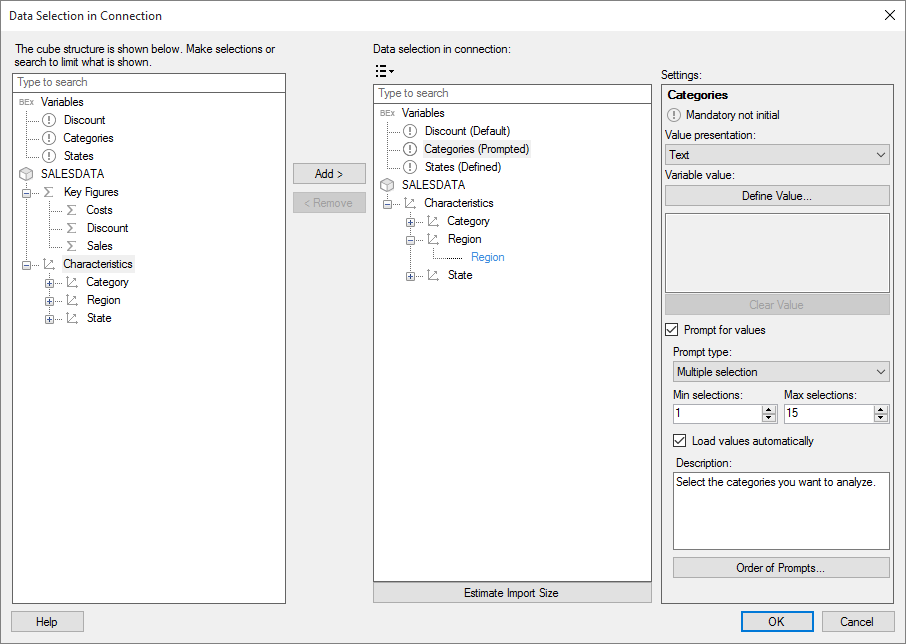
This dialog is used to select which cube data should be included in the connection. When you add a connection with cube data to an analysis, you are prompted in the Files and data flyout with the option to select whether to import the data table or to keep it external. If the data is going to be imported it is important to limit the data as much as possible, because too large selections cannot be imported.
You can also limit the data connection to allow a single type of load method only. That is, the data connection may allow imported or external data only. See Data selection in connection below for more information.
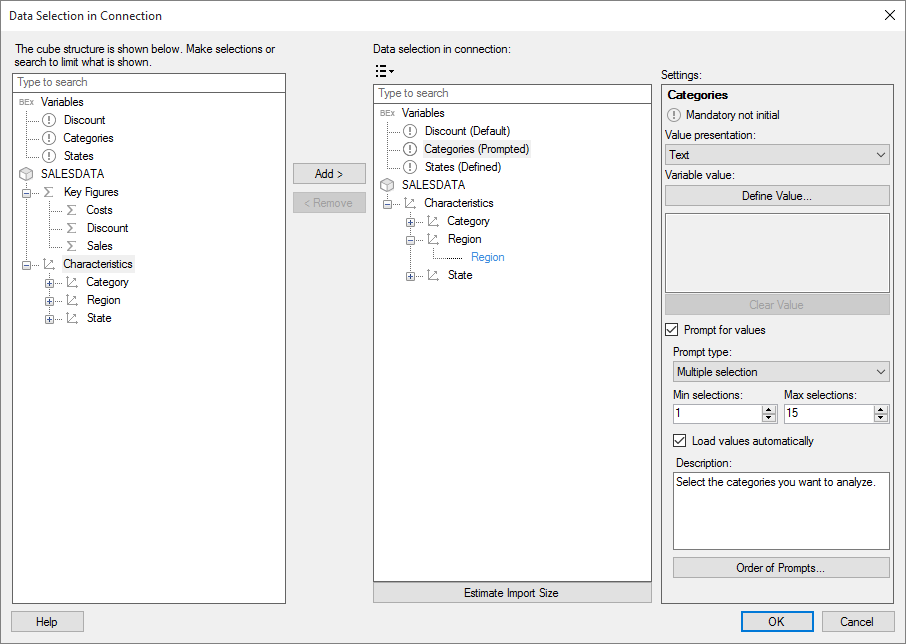
Option |
Description |
The
cube structure is shown below. Make selections or search to limit
what is shown. |
The left pane shows the structure of the cube you have selected in the previous connection dialog. If you have connected to Microsoft SQL Server Analysis Services, then you will have the option to select a single measure group using a drop-down list. For all cubes it is possible to locate items containing specific words in the cube or query by typing some text in the search field. When you have located the data of interest, click to select it in the left pane, then click Add >. Note that you can only select full hierarchies and not parts of a hierarchy when adding items to the Data selection in connection list. See Icon Descriptions for more information about what the icons in the list mean. Double-clicking on an item will expand/collapse the item in the list if possible, or, if it is a leaf node, add the item to the Data selection in connection list. |
Add > |
Adds the data selected in the left list to the Data selection in connection list. |
< Remove |
Removes the selected data from the Data selection in connection list. |
Data
selection in connection |
Lists the data that you have added from the cube. If you are using SAP BW and have selected a BEx query, then any BEx variables will automatically be added to this list. You must define a value for all variables that are listed as mandatory. You can define a static value for a BEx variable, define prompting for it, or the variable might have a default value. This is indicated by the addition of the text (Defined), (Prompted) or (Default) respectively. Type some text in the search field to locate specific words in the field. Columns or hierarchies that have been used to limit the data are indicated by the addition of the text (Limited). If specified, dimensions (columns or hierarchies) that can be used to limit the data in the selection may be shown in blue text. Click on an item in the list to show settings for that item in the Settings pane (if applicable). See Icon Descriptions for more information about what the icons in the list mean. Double-clicking on an item will expand/collapse the item in the list if possible, or, if it is a leaf node, remove the item from the Data selection in connection list. You can specify that the data in the connection should be available as external data only, or as imported data only, using the pop-up menu. Right-click on the cube in this list and select Load Method > External Data Only (In-database) or Load Method > Imported Data Only (In-memory).
You can also specify that a large hierarchy should load values on request only by right-clicking on the hierarchy. See Working with Large OLAP Hierarchies in Spotfire for more information. |
|
Displays the limitations menu where you can handle indications related to data limiting in the Data selection in connection field. Indications may help you see which columns can be limited and/or which columns have been limited, but they can also be removed completely to get a cleaner user interface. |
No
Indications |
Removes all indications. |
Indicate
All Columns Possible to Limit |
Shows all columns or hierarchies that are possible to limit in a blue color. |
Indicate
All Limited Columns |
Shows all columns or hierarchies that have been limited in a blue color. |
Remove
All Limitations |
Removes all previously specified limitations from the selected data. |
Displays settings for the selected item in the Data selection in connection list. Value presentation
For characteristics and hierarchies from SAP BW, you can select how to display the characteristic in Spotfire. A characteristic in SAP BW can have many types of metadata, such as attributes and technical names. Use the Value presentation settings to determine what to display: Technical names Use technical names as the value presentation. You can select to use the text, the technical key, or a combination of both. Attributes If the characteristic has attributes defined in SAP BW, you can select an attribute to use as the value presentation. Custom Define a custom value presentation manually. With this option, you can combine technical names, attributes, and other information. To add or edit the expression for the custom value presentation, click Edit…. Note: If you selected an SAP BW BEx variable, only Technical names are available for changing the value presentation. Your selection specifies how the variable values is presented in the Define Value dialog and prompts for the variable. Limit data You also have the option to limit data for the selected dimension. It is always recommended to limit the data as much as possible if you intend to import data from the connection into Spotfire. Clicking Limit... opens the Limit Data dialog where you can further limit the data for the currently selected column. Note that it is only possible to limit dimensions, because measures are calculated based on the selected dimensions. Click Clear to remove a previously added limit. BEx variables Define BEx variables If you are using SAP BW and have selected a BEx-variable, you will have the option to define the variable value. To define a static value for the variable in the connection, click Define Value. If a variable is 'Mandatory' or 'Mandatory not initial', you must define a value or configure prompting for that variable if no default value has been defined already. Prompt for BEx variables For BEx variables, you can define prompting to let the end user define the variable value. Prompting can be used in place of defining the BEx variable in the connection, for greater flexibility. To create a prompt for the selected BEx variable, select the check box Prompt for values. For more information on prompting for BEx variables, see Details on Prompting for SAP BW BEx Queries. |
|
Estimate
Import Size |
Opens a dialog where you can get an estimate of the size of the current selection. The size of the selected data is important when you are going to import the data into Spotfire for in-memory analysis. See Importing Data from Cubes for more information. The values you get when doing an estimate depends on the system you use and on the data in the cube. You can use the information to learn whether or not this type of selection is possible to import from your system. If you try an import and it fails, make sure the estimated import size is lower the next time you try to import data. If the estimation takes a long time it often, but not always, means that the selection is too big to import. |