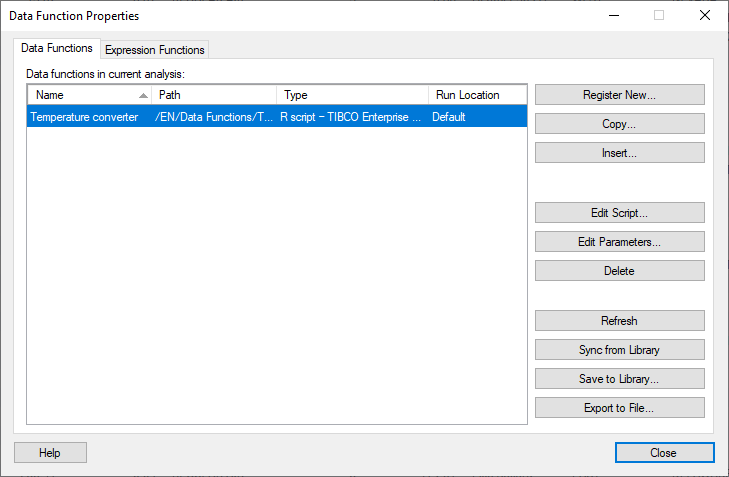
After a data function has been executed in an analysis, it is available for editing in the Data Functions Properties dialog, where you can change the input and output handlers, sync data functions with updates in the library, or refresh calculations if anything has changed.
To reach the Data Functions Properties dialog:
On the menu bar, click Data > Data functions properties.
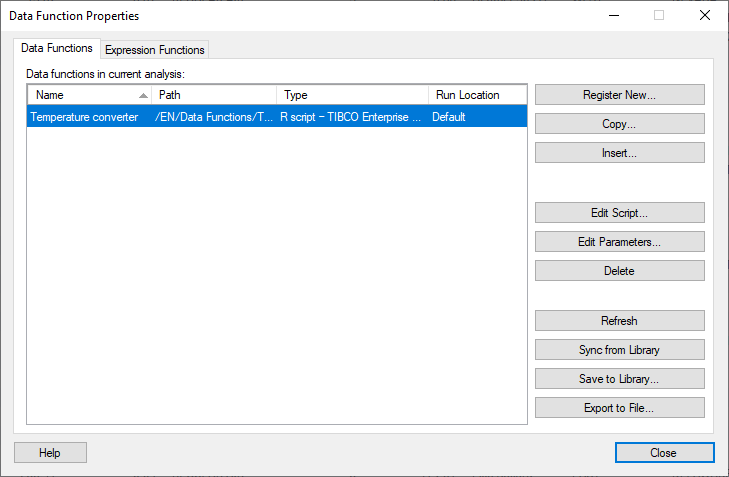
Option |
Description |
Data functions in current
analysis |
Lists all data function instances that have been added to the current analysis. Note that if a previously used data function has been replaced by a subsequent data function, and all outputs from the first data function have been removed, then the first data function no longer remains in this list. Each time you execute a data function definition, it becomes a new instance in the document. For performance reasons, new instances should only be added to a document when necessary, for example, because you need multiple results from a data function definition, based on different input values. If you just want to update a previously executed instance, click on it in the list and click Edit Script, Edit Parameters, Refresh, or Synch from Library, to get an updated instance. The list contains information about the name, path, type of function and the run location (which might be local or remote). Click on a header in the list to sort by that column. |
Register New |
Opens the Register Data Functions dialog where you can create and register new data function definitions. |
Copy |
Opens the Register Data Functions where you can save additional copies of an already existing data function definition. |
Insert |
Opens the Data Functions – Select Function dialog with already available data functions for you to select, edit, and apply to your analysis. |
Edit
Script |
Opens a dialog where you can edit the data function definition (the script and its parameters) for the selected instance. |
Edit Parameters |
Opens the Edit Parameters dialog where you can change the configuration and edit the mapping of input and output parameters for the selected data function instance. |
Delete |
Deletes the selected data function instance from the analysis. |
Refresh |
Refreshes the data function calculation in your analysis, so that any changes to the input values are reflected in the output results. |
Sync
from Library |
Makes the document use an updated version of the function definition if a newer version is available in the library. Note: Synchronizing is possible only for data functions that have been saved to the library and added from the library. The Sync from Library button is unavailable for data functions run from the Register Data Functions dialog. If the analysis is expected to have a long life span, it is recommended to keep only saved data functions in the analysis, so that they can be updated. |
Save
to Library |
Opens the Save as Library Item dialog, which allows you to save a selected data function definition to your library. |
Export
to File |
Opens a Save as dialog, which allows you to export the selected data function definition and save it as an .sfd file on your computer. |
See also: