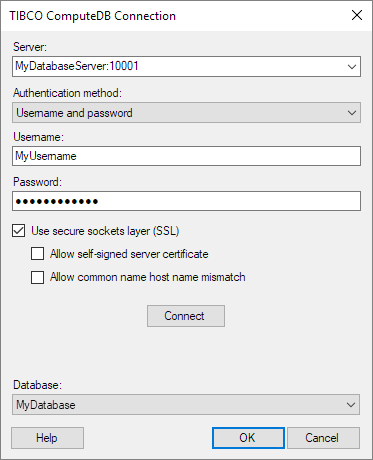Accessing Data from TIBCO ComputeDB
You can connect to and access data from TIBCO ComputeDB.
Preparations
Before you start, read the System
Requirements for Spotfire Connectors.
Driver required
To be able to access data from TIBCO ComputeDB, you must
install a driver on the computer running the Spotfire client.
For instructions on where to find the required driver,
see:
Connecting to TIBCO ComputeDB
To access your TIBCO ComputeDB data in Spotfire, create
a connection to your TIBCO ComputeDB database. When you have created your
connection, you can share it in the Spotfire library. Then you and your
team members can reuse the connection for convenient access to the data
you selected in the connection.
Creating a new connection to TIBCO ComputeDB
Click Files
and data  .
.
In the Files and data flyout,
click Connect to.
In the list of connectors,
click TIBCO ComputeDB.
In the TIBCO
ComputeDB Connection dialog, enter the required information for
connecting to your TIBCO ComputeDB server. Then click Connect.
In the Database
drop-down menu, select the database you want to access data from.
Then click OK.
In the Views
in Connection dialog, select the data you want to analyze in Spotfire.
When you are happy with your data selection, click OK.
The final step is a summary
view of the data you are about to add to your analysis. Here, you
can configure if you want the data tables to be loaded as
Imported, External, or On-demand.
Tip: For more information,
see Choosing
how to load the data.
To add the selected data
to your analysis, click OK.
The
TIBCO ComputeDB Connection dialog
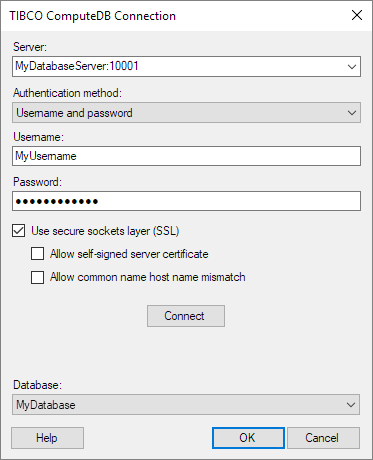
Option |
Description |
Server
|
The name
of the server of your TIBCO ComputeDB database. To include a port
number, add it directly after the name, preceded by a colon. For
example:
MyDatabaseServer:10001 |
Authentication
method
|
The authentication method to
use when you connect to the TIBCO ComputeDB database. The available
options are:
No authentication Username Username and password |
Username
|
[Only applicable
if you selected the Authentication method Username
or Username and password.]
The username that you want to use to log in
to TIBCO ComputeDB. |
Password
|
[Only applicable
if you selected the Authentication method
Username and password.]
The password for the username you want to
log in to TIBCO ComputeDB with. |
Use
secure sockets layer (SSL)
|
Select
this check box to connect using SSL.
Note: By default, this
check box is selected. |
Allow
self-signed server certificate
|
[Only applicable
when Use secure sockets layer (SSL)
is selected.]
Select this check box to allow self-signed
certificates from the server. |
Allow
common name host name mismatch
|
[Only applicable
when Use secure sockets layer (SSL)
is selected.]
Select this check box to allow that the certificate
name does not match the host name of the server. |
Connect
|
Click to
connect to the TIBCO ComputeDB server with the connection settings
you have entered. |
Database
|
Select
the database you want to access data from. |
 .
.