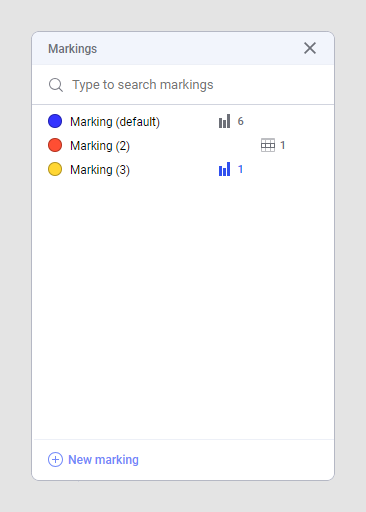Adding a new marking
If you want some marking to be specific to one or more visualizations, rather than affecting the entire analysis, you can add one or more markings. In the Markings panel, you can also edit or delete markings, or get an overview of where different markings are used.
Before you begin
Procedure
- On the menu bar, select .
- Click New marking.
Results
Tip: You can click on the color icon and change the color of
a marking at any time, or double-click on the name of the marking and change
its name.