Changing order of color rules
A visualization can contain several color rules. You can change in which order they are applied.
About this task
Procedure
Results
Example of rule priority
The bar charts below show the sales of different fruits and vegetables. In both the charts, two color rules are added. One color rule is defined to display the two highest bars in yellow, and the other color rule to display bars between 700 and 900 in red. Note the different orders of the color rules, and the different coloring.
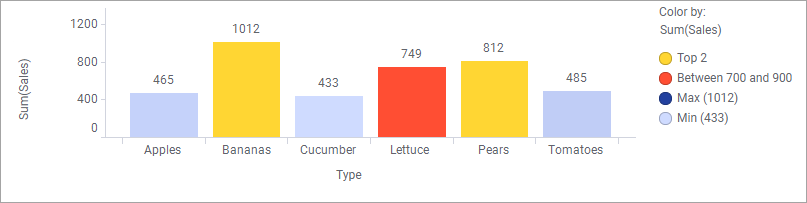
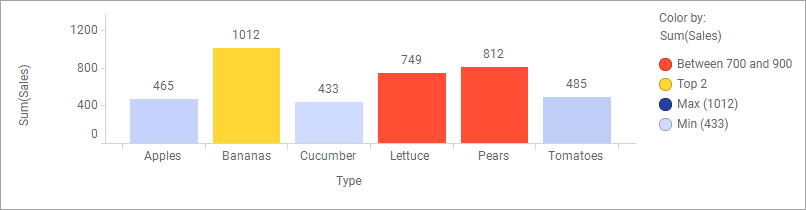
One bar, 'Pears', fulfils the conditions in both the rules. However, in the first bar chart, the 'Top 2 rule' overrides the 'Between 700 and 900' rule, and in the second bar chart, the opposite priority is applied.
Note: If a color rule does
not have any affect on the visualization, it is not listed in the legend.