The data type determines the possible formats for the values in a
column and sometimes it also limits which axes a column can be placed on, and
the operations that can be done with the column. If the data type is wrong, you
may be unable to use your data the way you want. It is easy to change the data
type in the expanded
Data in analysis flyout.
Before you begin
You must have some
data loaded in the analysis, and the analysis must be in
Editing mode.
Procedure
-
On the
authoring bar, click
Data in analysis
 and click on the column of
interest.
and click on the column of
interest.
-
In the expanded flyout,
make sure that
Details on selected column
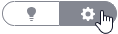 is selected.
is selected.
-
In the expanded flyout, locate the
Data type section and change the data type.
-
In some cases, you may also need to click
Settings
 , to define how the values in the column should be
converted to the new data type.
, to define how the values in the column should be
converted to the new data type.
Different conversions require different settings. For example, if
you want to convert a
String into a
Date you may need to specify the locale used in the
string, or, define how the date should be interpreted using a custom format
string.
Results
The data type is
immediately updated, both in the data flyout and in any visualizations.
 and click on the column of
interest.
and click on the column of
interest.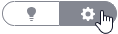 is selected.
is selected.
 , to define how the values in the column should be
converted to the new data type.
, to define how the values in the column should be
converted to the new data type.