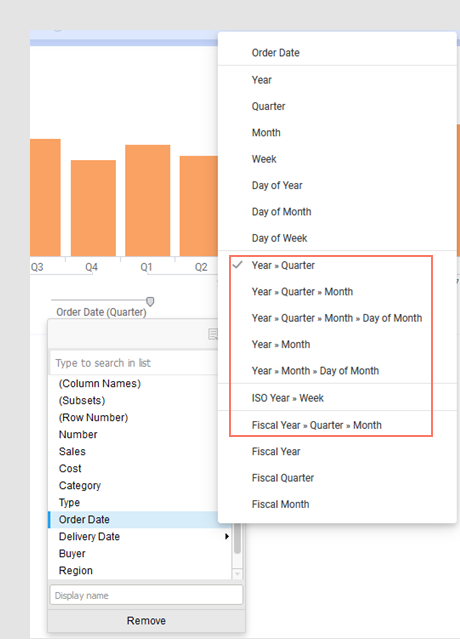Defining a time hierarchy from a time-series column
Time data is by nature structured hierarchically. When specifying a column with dates or times in a column selector, you have the option to change the default linear series of dates to a hierarchical view of dates in the form of years, quarters, months, weeks, days, and so on.
About this task
When you are working with time-series data (Date, Time, DateTime or TimeSpan columns), you can set up a hierarchical structure directly from the column selector.
Procedure
Results
Due to the natural hierarchical form of time-series data, you can also perform additional operations with time hierarchies, such as compensating for missing values.