If your data table was built on data from more than one data
source (by addition of columns or rows), you can remove data sources from the
data table as they become obsolete. This is done in the data canvas.
About this task
You can remove most
data sources (not sources in top-level embedded data tables, sources added
before frozen nodes, or when remaining nodes contain no data). However, you
cannot remove all data sources in the data table. Instead, you can
remove
the entire data table.
Before you begin
You must have some
data loaded in the analysis and the analysis must be in
Editing mode.
Procedure
-
On the
authoring bar, click
Data canvas
 .
.
-
Make sure the data
table of interest is selected.
This step is only
applicable if you have two or more data tables in the analysis.
-
In the data canvas, hover with the mouse pointer over the data
source node or the add rows/columns node that you want to remove.
An icon with a trash can is shown at the upper left corner
of the node.
Hovering with the mouse pointer over the icon before clicking it
will show you an animation of what will be removed from the data table; for
example, a data source and the add rows operation it belonged to.
-
Click
Remove
 .
.
A confirmation message is shown.
-
Click
OK.
Results
The data source and
any related add columns or add rows operations are removed from the data table.
Note that you might end up with a different set of columns than you had before
when you change the structure of the data.
If a data source with transformations on the source node itself is
removed, then the transformations will be discarded. Transformations on an
Added rows node or on an
Added columns node will be transferred to the
nearest remaining node. If desired, you can always remove any remaining
transformations at a later stage, see
Removing operations in the data canvas.
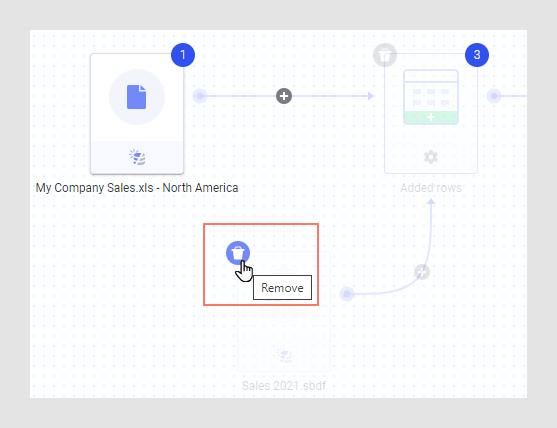
 .
.