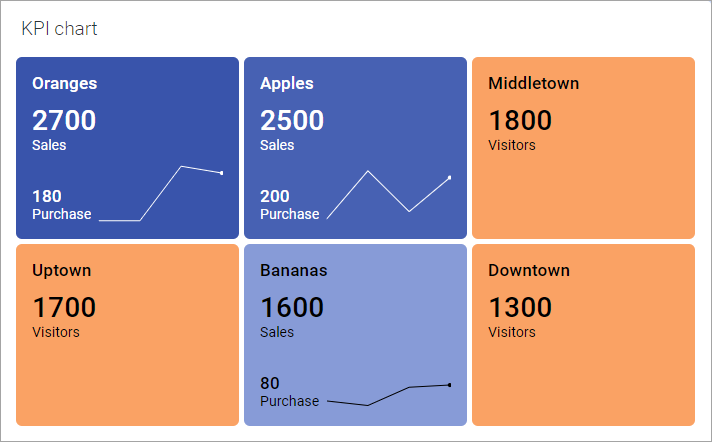Sorting tiles by performance
You can sort the tiles in a KPI chart in 'Best first' or 'Worst first' order by measures that you specify per KPI. The sorting includes the tiles from all existing KPIs in the KPI chart.
About this task
Procedure
Example
The KPI chart below contains two KPIs. The first KPI shows the number of visitors at different stores. The primary values in the tiles for this KPI are specified to be used for sorting, that is, on Sort tiles by, the Visitors column is selected.
The second KPI shows sales figures for different fruit types as primary values in the tiles, and purchase figures as the comparative values. Also in this KPI, the primary values are specified to be used for sorting, that is, on Sort tiles by, the Sales column is selected.
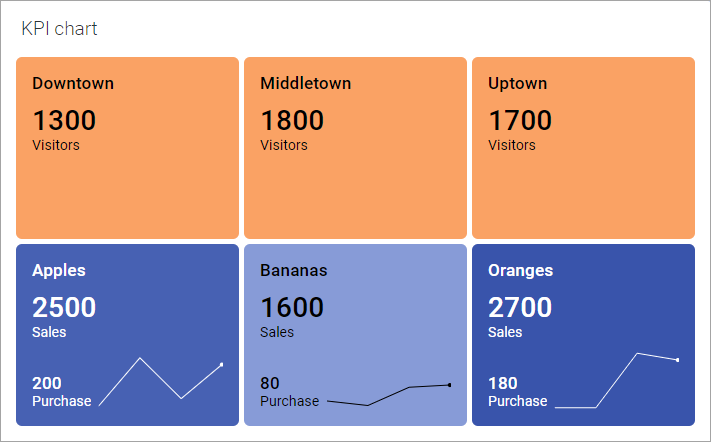
Sorting the tiles using the Best first order results in the KPI chart below. The primary values from both the KPIs are sorted starting with the highest value.