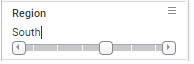Using item filters
The item filter is used to filter to a single value at a time using a slider.
About this task
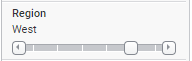
On the slider, you select the value you want to keep, meaning that only rows with this value remain in the visualization. The slider makes it easy to switch between nearby items.
The item filter includes the (All) and (None) options. Selecting (All), the very first position to the left, means no filtering is made, and selecting (None) to the far right filters out everything. If the data column contains empty values, the (Empty) position will select these.

The label above the slider shows the selected item.
Tip: You can
decide whether the (All) and (None) options should be visible. Right-click the
filter, and use the
Include (All) as option and
Include (None) as option settings.
Procedure
- Drag the slider handle, or click the arrows at the edges of the slider, to select the single value you want to keep in the visualization.
-
Alternatively, double-click the label, type the value of interest,
and press Enter.