Application
On the Application page, you can select language, open renderer settings, and manage other graphics and development default settings.
Note: Options can only be specified using the installed client.
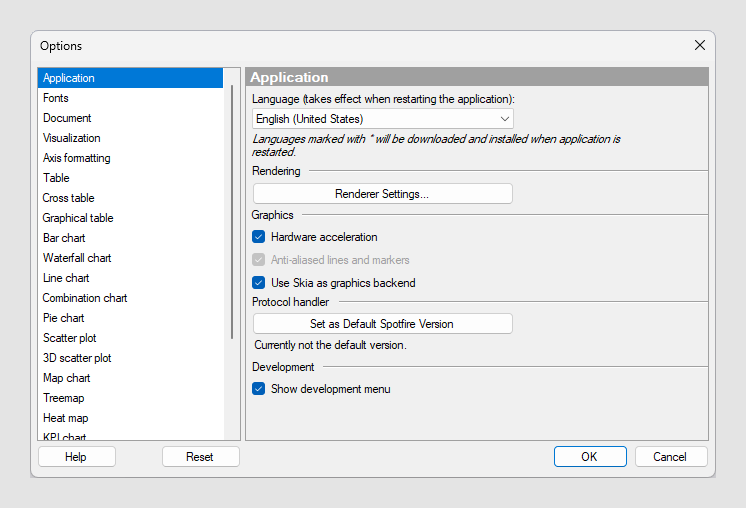
| Option | Description |
|---|---|
| Language | Select which language should be used for Spotfire when it is started. This setting affects the language used in the application, but not in the data itself. Language settings for the data are controlled by the column formatting. Changes here take effect the next time Spotfire is started. |
| Rendering | |
| Renderer Settings | Opens the Renderer Settings dialog where you can specify the default renderer for different content types. This is applicable when you want to use links, images, geometries, and so on, in table visualizations or as labels or tooltips. |
| Graphics | |
| Hardware acceleration | Allow the usage of hardware acceleration. |
| Use Skia as graphics backend | Clear the check box to use SystemDrawing
instead of Skia as the default graphics backend.
Note: When opening analyses using the web client, the
SystemDrawing graphics backend setting only affects Web Player services running
on Windows. Skia is the only supported backend when running Web Player nodes on
Linux.
|
| Protocol handler | |
| Set as Default Spotfire Version | Click this button to make sure that the current version of Spotfire is used when you open Spotfire analysis files via links to the library. Registering a default version is only necessary if you are running several different versions of Spotfire on your computer (for example, a gold version and a beta version). |
| Development | |
| Show development menu | Select this check box to make the development menu available in the Tools menu. |
| Reset | Resets all properties on this page to the default values. Note that an administrator can configure which settings should be default for certain user groups on the server. If you are a member of such a group, the options on this page will be set to these defaults when you press the Reset button. |
Parent topic: Options