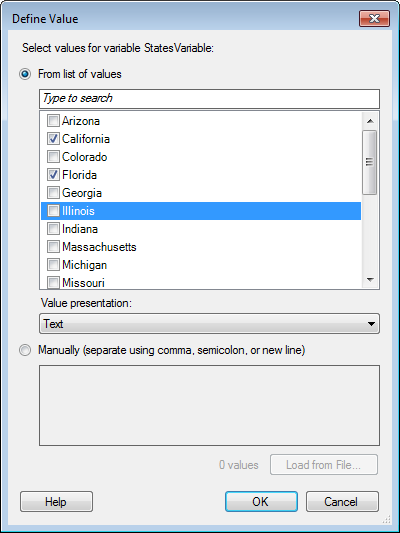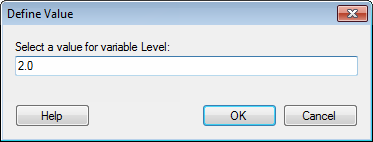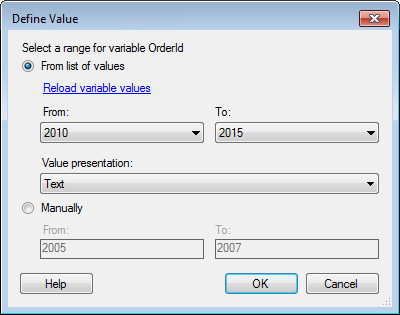Define Value
This dialog is used to specify a value for a BEx query variable. The appearance of the dialog depends on the type of variable you have selected, but a few examples are shown below:
| Option | Description |
|---|---|
| Select a value for variable [variable name] | |
| From list of values | Select this option to choose variable values from a list of available values in the data source. Depending on the variable type, it can be a regular or a hierarchical list.
This will filter the retrieved data so that only data relevant to your selection will be seen in Spotfire. |
| Load variable values from data source | This link is shown to prevent automatic loading of a large number of values from the data source, which may take a long time.
Click on the link to show all available values from the source. |
| Value presentation | Select how you want to present the different values in the resulting column in Spotfire. |
| Manually (separate using comma, semicolon, or new line) | Select this option to manually type or paste values of interest.
Also, select this option if you want to load values from a previously saved list. |
| Load from File... |
[Only available when variable allows multiple value selection.] Click to select a file with text values to filter on. California Florida Arizona Supported file formats are CSV or TXT. Supported delimiters are line break, comma, tab and semicolon. |
| Option | Description |
|---|---|
| Select a value for variable [variable name] | Type a numeric value of interest for the specified variable. This will filter the retrieved data so that only data relevant to your selection will be seen in Spotfire. |
| Option | Description |
|---|---|
| Select a range for variable [Variable name] | |
| From list of values | Select this option to choose variable values from a list of available values in the data source.
Select the 'From' and 'To' values of interest in the drop-down lists. This will filter the retrieved data so that only data relevant to your selection will be seen in Spotfire. |
| Load variable values | This link is shown to prevent automatic loading of a large number of values from the data source, which may take a long time.
Click on the link to show all available values from the source in the drop-down lists. |
| Value presentation | Select how you want to present the different values in the resulting column in Spotfire. |
| Manually | Select this option to manually type or paste values of interest. |