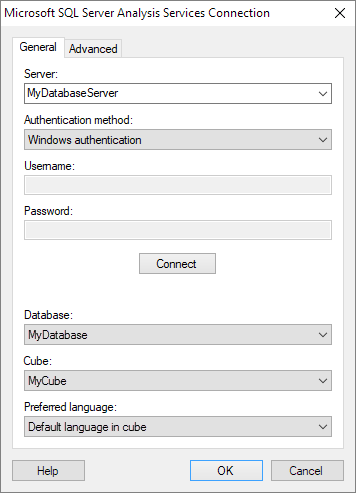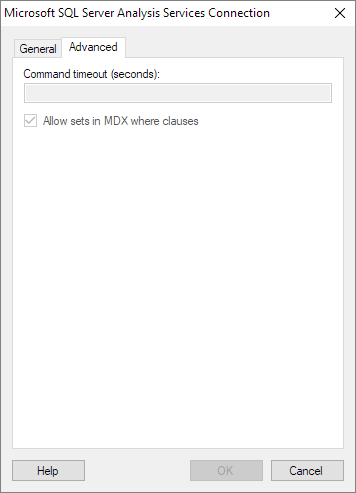Settings for Microsoft SQL Server Analysis Services Connection
Use this dialog to connect to Microsoft SQL Server Analysis Services.
| Option | Description |
|---|---|
| Server | The name of the server where your data is located. To include a port number, add it directly after the name preceded by colon. To include an instance name, add it directly after the server name preceded by backslash.
Example with port number: myDatabaseServer:1234 Example with instance name: MyDatabaseServer\InstanceName |
| Authentication method |
The authentication method to use when logging in to the external data source. Choose from:
|
| Username |
[Only available if you selected the authentication method Username and password.] The name of the user account you wish to use when logging into Microsoft SQL Server Analysis Services. |
| Password |
[Only available if you selected the authentication method Username and password.] The password for the specified username. |
| Connect | Connects you to the specified server and populates the lists of available databases and cubes. Microsoft SQL Server Analysis Services only supports Windows authentication. |
| Database | Select the database of interest from the drop-down list. |
| Cube | Select the cube of interest from the drop-down list. |
| Preferred language | If localized data exist in the cube, you can select your preferred language to use when analyzing the data in Spotfire. |
| Option | Description |
|---|---|
| Command timeout (seconds) |
[You can only configure the settings for this option after you have clicked Connect on the General tab, to connect to the Microsoft SQL Server Analysis Services server.] Specifies the maximum time, in seconds, allowed for a command to be executed. Note: By default, this field is left blank, and the default timeout settings in the data source driver will be used.
|
| Allow sets in MDX where clauses |
[You can only configure the settings for this option after you have clicked Connect on the General tab, to connect to the Microsoft SQL Server Analysis Services server.] Because of limitations in Microsoft SQL Server Analysis Services, errors can sometimes occur in the external data source when queries that include MDX sets are generated from Spotfire. If you encounter such errors in your connection, you can clear this check box. When the check box is cleared, queries from Spotfire to the external data source are formatted differently, in a way that can resolve such errors related to MDX sets. By default, this check box is selected. |