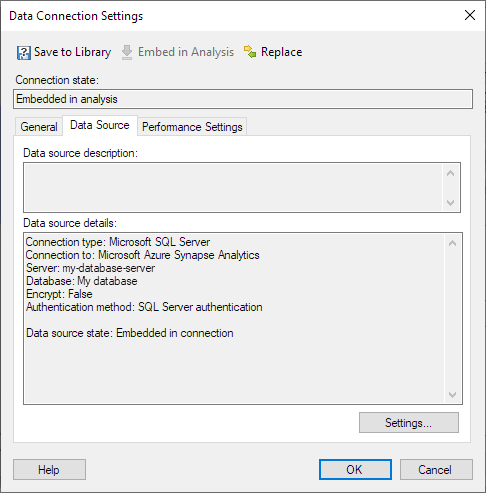
Note: Only data connections and connection data sources that are embedded can be edited within the context of the analysis. For connections that are shared in the library, use the Manage Data Connections tool instead.
To reach the Data Connection Settings dialog:
On the menu bar, select Data > Data connection properties.
Select the data connection of interest and click Settings.
Click the Data Source tab.
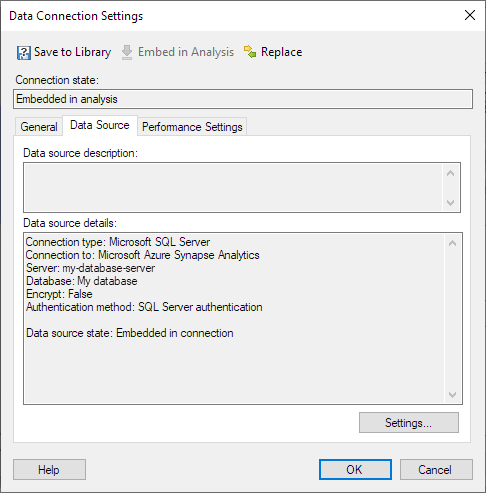
Option |
Description |
Save
to Library |
[Only available for embedded data connections.] Allows you to publish an embedded data connection to the library, so that it may be reused in other analyses or by other people. The state of the data connection in the current analysis will become Shared in library. |
Embed
in Analysis |
[Only available for connections shared in library.] In order to make any changes to the data connection settings within the context of an analysis, the connection must first be embedded in the analysis. Click on this button to embed the connection. (The shared instance of the data connection will still remain in the library.) Once a connection has become embedded it can be edited and then re-saved to the library using either the same name or a different one. |
Replace |
Allows you to replace the current data connection with another one from the library. If your company switches to another database system, it is possible to replace a data connection with a connection of a different type, as long as the view name and column names match. |
Connection
state |
Shows the current state of the data connection. Either it is Embedded in analysis which means it is available for editing or it is Shared in library. |
Data
source description |
Allows you to view the description of the data source, if applicable. The description of an embedded data source can be modified by clicking Settings.... |
Data
source details |
Shows information about the connection data source. What information you can see depends on the type of data source. You can usually see details such as the server address, the authentication method, and more. The following information is also available: Connection type: The data connector that you use to connect to the data source. Connection to: The type of data source. Important: The Connection to information does not necessarily reflect the actual type of data source of the external system. Technically, the Connection to information shows the name of the data source type that you clicked in the Connect to list, when you first created the connection data source. |
Settings |
Opens the Data Source Settings dialog where you can edit settings for an embedded data source. |
See also:
How to Edit Data Connection Properties
Data Connection Settings – General