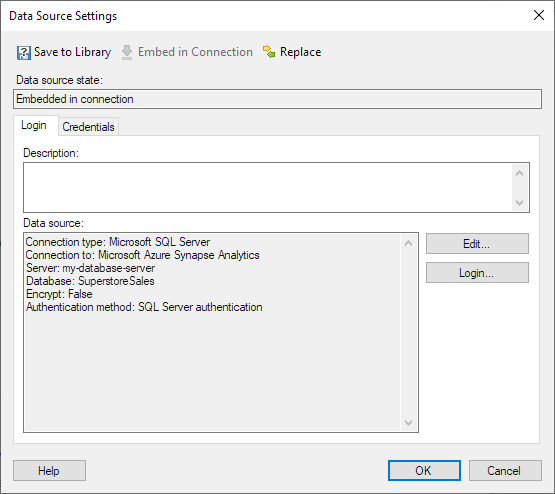
Note: Only data connections and connection data sources that are embedded can be edited within the context of the analysis. For connections that are shared in the library, use the Manage Data Connections tool instead.
To reach the Data Source Settings dialog:
On the menu bar, select Data > Data connection properties and click Settings, or edit a data connection from within the Manage Data Connections tool.
Response: The Data Connection Settings dialog is displayed.
On the Data Source tab, click Settings.
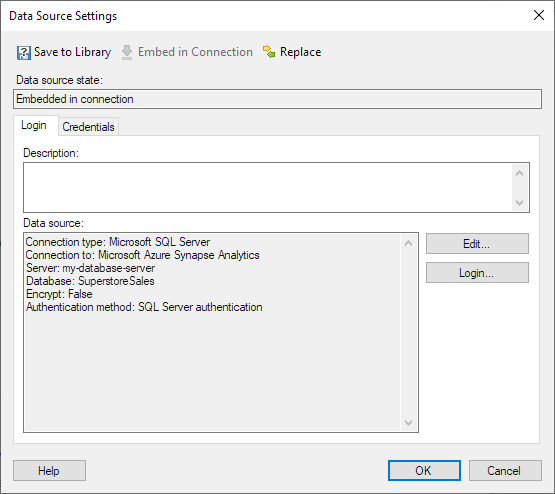
Option |
Description |
Save
to Library |
[Only available for embedded data sources.] Allows you to publish an embedded data source to the library, so that it may be reused in other analyses or by other people. |
Embed
in Connection |
[Only available for data sources shared in library.] In order to make any changes to the data source settings when you are within the context of a data connection, the data source must first be embedded in the connection. Click on this button to embed the data source. (The shared instance of the connection data source will still remain in the library.) Once a data source has become embedded it can be edited and then re-saved to the library using either the same name or a different one. |
Replace |
Allows you to replace the current data source with another one from the library. Note that data sources cannot be replaced by data sources of a different type. If the database system on your company has been switched out, you should instead replace the entire data connection. |
Data
source state |
Shows the current state of the data source. Either it is Embedded in connection which means it is available for editing or it is Shared in library. |
Description |
[Only editable for embedded data sources. To edit the description for a shared library data source you must first embed it in the connection or, preferably, use the edit capacities of the Manage Data Connections tool instead.] Allows you to view the description of a shared data source or to edit the description of an embedded data source. |
Data
source |
Shows information about the connection data source. What information you can see depends on the type of data source. You can usually see details such as the server address, the authentication method, and more. The following information is also available: Connection type: The data connector that you use to connect to the data source. Connection to: The type of data source. Important: The Connection to information does not necessarily reflect the actual type of data source of the external system. Technically, the Connection to information shows the name of the data source type that you clicked in the Connect to list, when you first created the connection data source. |
See also:
Data Source Settings – Credentials
How to Edit Data Connection Properties
Data Connection Settings – General