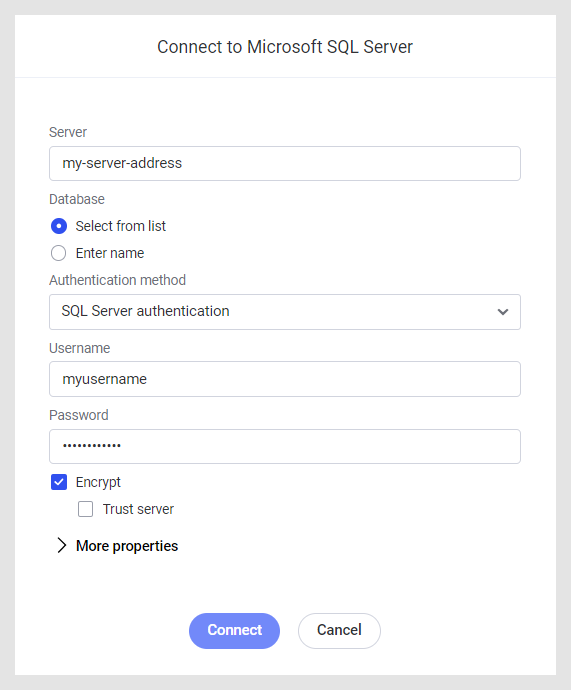
When you create or edit a data connection, you can set and change properties in the connection data source. Connection properties are settings that provide information about the external data source and decide how Spotfire should communicate with it.
Every data connector in Spotfire has a built-in set of connection properties that you can control. Some basic properties are available for most connectors, such as properties to specify the server address to connect to, the authentication method to use for login, and the username and password. Other connection properties are connector-specific, and some are applicable only for certain types of external data sources.
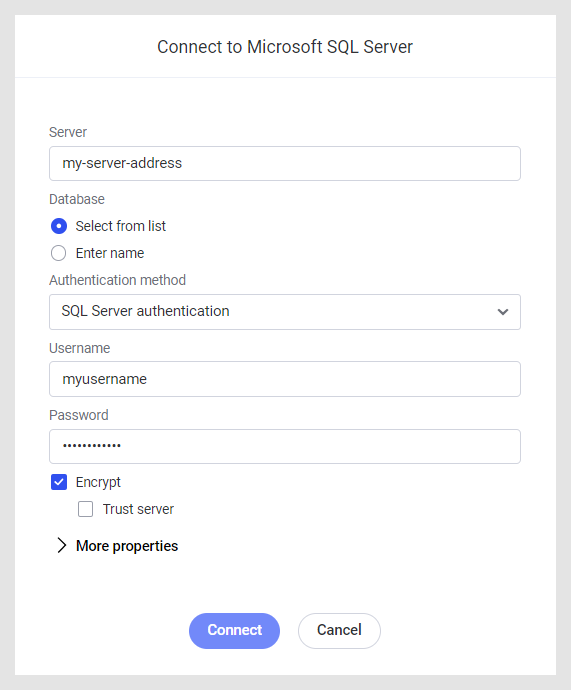
Usually, there is a match between a data source property in Spotfire and a setting or option in the driver software or API that Spotfire uses for communication with the external system. For example, if you create a connection with the Amazon Redshift connector, the data source property SSL Mode controls the option SSLMode in the Amazon Redshift ODBC driver. Therefore, to learn more about various data source properties, refer to the official documentation from the vendor of the database or driver.
Configuring other driver settings as custom properties
With some connectors, you can add custom properties to your connection data source. With custom properties, you can add and change driver settings that do not have built-in data source properties. Custom properties can be useful for tweaking the connection performance, changing the behavior of a connection, or accessing certain data.
The following connectors support custom data source properties:
Adding a custom property to a data connection
To use a custom property in a data connection, you must add the property and set a value for it.
Important: Before you add a setting as a custom property, refer to the official documentation from the database or driver vendor. You must know what the setting does, and what type of input it accepts. It is not certain that any particular driver setting is compatible with Spotfire as a custom property.

When you configure the connection data source in the Connect to [data source] form, click More properties.
In the expanded More properties form, click Add property.
In the popover menu, select the setting you want to add as a custom property.
In the new input field that was added, set a value for your custom property.
Enabling custom properties for a connector
As a Spotfire administrator, for each data connector that supports custom properties, you can allow or turn off the use of custom properties. By default, custom properties are turned on.
To enable the use of custom properties for a connector, in the Administration Manager, set the preference Connectors > [Connector Name] > AllowCustomProperties to True.
Controlling what custom properties are allowed
As a Spotfire administrator, you can enter a list of driver settings/options that are available as custom properties for each connector.
Note: By default, and if the CustomProperties preference is empty, a list of default settings are allowed as custom properties for each connector. See the help topic for each connector for the full list.
To decide what custom properties are available for a connector, in the Administration Manager, edit the preference Connectors > [Connector Name] > CustomProperties and add a list of driver settings or options to allow.
See also: