Click Files
and data ![]() .
.
In the Files and data flyout, click Connect to.
In the list of connectors, click OData.
In the OData flyout, click New connection.
OData (Open Data Protocol) is a standard for providing data as a web service. The dialog below is used to configure a connection to data in any web service complying with the OData standard. For example, you can access data on SharePoint and Microsoft Azure Marketplace. When connecting to data using the OData connector, only in-memory data analysis is supported. To learn more about OData in general, see the official OData documentation.
You do not have to install a driver on your computer to get access to the OData connector. See Getting Started with Connectors if you need help accessing the connector.
To add a new OData connection to the library:
On the menu bar, select Data > Manage Data Connections.
Click Add New > Data Connection and select OData.
To add a new OData connection to an analysis:
Click Files
and data ![]() .
.
In the Files and data flyout, click Connect to.
In the list of connectors, click OData.
In the OData flyout, click New connection.
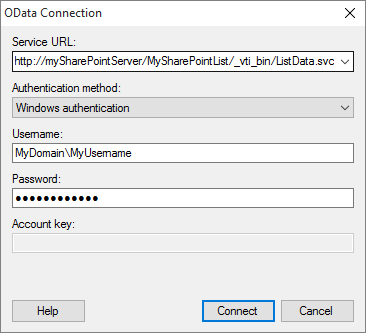
Option |
Description |
Service
URL |
The address to the web service. For example, to a SharePoint server, or to Azure Marketplace. See Finding the Service URL if you are unsure how to locate the URL to use when loading your data from Azure Marketplace. See Modifying the SharePoint URL to learn how to construct the URL when loading data from SharePoint. |
Authentication
method |
The authentication method to use when connecting to the data source. None Username and password If no credentials or credentials profiles are found in the analysis file, all users who open the file will be prompted for credentials. Note that there will be no prompting for credentials if the credentials embedded in the analysis file fail. Windows authentication Example of a username including domain: Microsoft Azure Marketplace |
Username |
The username you wish to use when logging into the data source. If you are logging in using Windows authentication, your username will be added automatically. To include domain when providing your username, use backslash as separator: domain\username. |
Password |
The password for the specified username. |
Account
key |
[Only applicable when using Microsoft Azure Marketplace authentication.] Paste your Microsoft Azure Account key into the text field. If you are unsure where to find you account key, see Finding your Account Key. |