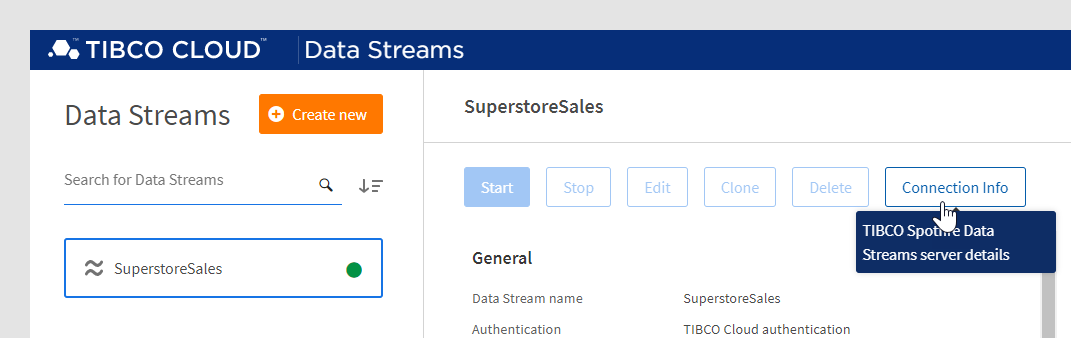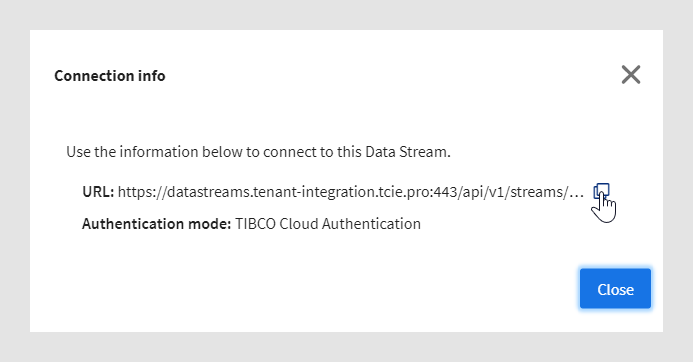Streaming Data from a Spotfire® Data Streams Connection
You can analyze streaming data in Spotfire. To access streaming
data, you use the Spotfire Data Streams connector.
Note: Unless indicated otherwise,
the information and instructions in this topic apply to streaming data
from both Spotfire Data Streams and TIBCO Cloud Data Streams.
What is required to stream data in Spotfire?
Preparations
Before you start, read the System
requirements for Spotfire Connectors. Make sure that your Spotfire
Data Streams data source is compatible with your version of Spotfire.
You do not have to install a driver on your computer to
connect to Spotfire Data Streams.
Other requirements
Note: If you are using a Web
Player when working with data from TIBCO Cloud Data Streams, you must
register the Web Player as an OAuth2 client in TIBCO Cloud to be able
to use the authentication mode TIBCO Cloud™ Authentication.
For instructions, see Configuring the Spotfire Web
Player for the Spotfire Data Streams connector in the Server and Environment
- Installation and Administration manual for your version of Spotfire.
What is Spotfire Data Streams?
Spotfire Data Streams is a product that enables you to
access streaming data from many streaming data sources. With Spotfire
Data Streams, you can make your streaming data available for analysis
in Spotfire.
If you need help with preparing your streaming data in
Spotfire Data Streams, see the Spotfire® Data Streams
and Spotfire Streaming
documentation (formerly known as TIBCO StreamBase® and TIBCO® Live Datamart).
Note: Spotfire Data Streams
is also available as part of TIBCO Streaming. TIBCO Streaming gives you
access to tools for processing the streaming data before making it available
for analysis in Spotfire. To learn more about the differences between
TIBCO Streaming and Spotfire Data Streams, and their respective features,
see the Product Comparison of these two streaming
products.
What is TIBCO Cloud Data Streams?
TIBCO Cloud Data Streams is a browser-based web service
that enables you to create and access streaming data sources on TIBCO
Cloud. You can then analyze your streaming data in Spotfire.
Accessing streaming data with the Spotfire Data
Streams connector
When you want to analyze streaming data in Spotfire, you
can open a connection that is shared in your Spotfire library. You can
also create a new connection to Spotfire Data Streams, and select the
data from the data source yourself.
Note: The Spotfire Data Steams
connector does not support custom queries for selecting data.
Streaming data from an existing connection to Spotfire
Data Streams
In Spotfire, open the Files and data  flyout.
flyout.
In the Files and data flyout,
click Spotfire library to browse the folders
in the library, or use the search bar to find your connection.
Tip: You can use the search
bar to view all Spotfire Data Streams connections that are shared
in the library. Type the following phrase in the search bar: connector: "spotfire data streams"
Click to open the connection
or connection data source that you want to add data from.
Tip: After you have opened
a connection data source, use the controls in the Views in Selection
dialog to select the data from the data source that you want to analyze.
In the Add data to analysis flyout,
make sure that the data tables you want to stream are configured as
External (in-database data tables).
Note:
When you add data from a connection, the data tables are usually
configured as External by default.
Click OK
to add the streaming data to your analysis.
Creating a new connection with streaming data from
Spotfire Data Streams
In Spotfire, open the Files and data  flyout.
flyout.
In the Files and data flyout,
click Connect to.
In the list of connectors,
click Spotfire Data Streams.
In the Spotfire Data Streams
flyout, click New connection.
[Connect to Spotfire Data
Streams]
In the Spotfire Data Streams Connection dialog, in Server
or stream URL, enter the name of the Spotfire Data Streams
server, and select your Authentication mode.
Then click Connect.
[Connect to TIBCO Cloud Data Streams]
In the Spotfire Data Streams Connection dialog, in Server
or stream URL, enter the specific URL to your TIBCO Cloud data
stream, and select TIBCO Cloud Authentication
from the Authentication mode list. Then
click Connect.
Note: If you are using TIBCO Cloud Spotfire,
you can also create a connection to TIBCO Cloud Data Streams by clicking
the TIBCO Cloud™ Data Streams button in
the Files and data flyout. For detailed
instructions, see Streaming Data from TIBCO
Cloud™ Data Streams.
In the Views in Connection
dialog, select the data that you want to include in the connection,
then click OK.
In the Add data to analysis
flyout, make sure that the data tables you want to stream are configured
as External (in-database data tables).
Note: When you add
data from a connection, the data tables are usually configured as
External by default.
Click OK
to add the streaming data to your analysis.
How to find your TIBCO Cloud Data Streams stream
URL
Open TIBCO Cloud Data Streams
in a web browser, and in the list of data streams, select your stream.
Then click Connection Info.
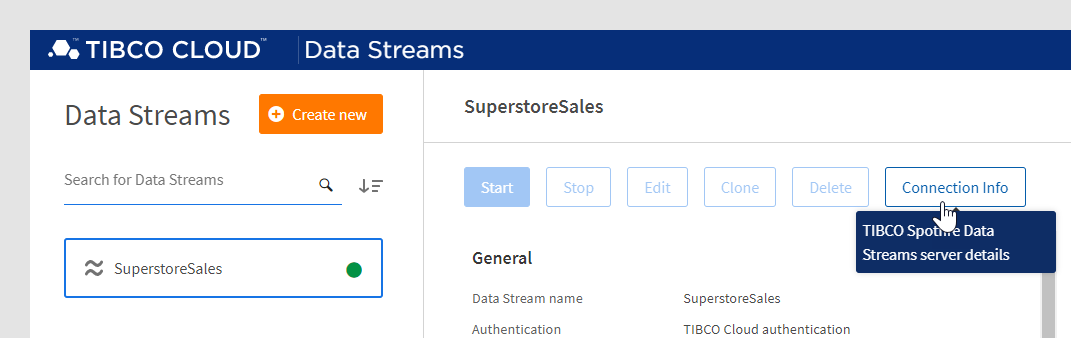
In the Connection info dialog,
click the copy to clipboard icon to copy the stream URL.
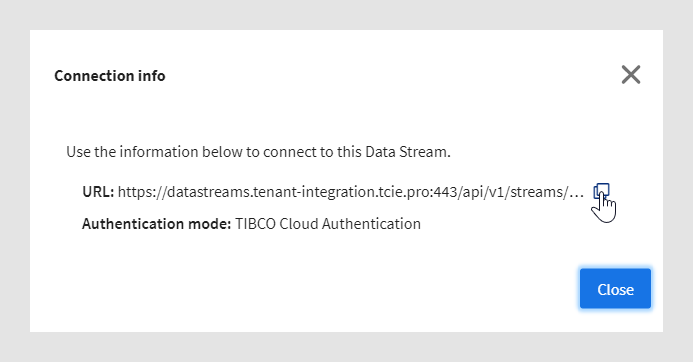
Working with streaming data in Spotfire
For more information on how to work with the streaming
data tables that you just loaded into Spotfire, see Working
with Streaming Data.
![]() flyout.
flyout.