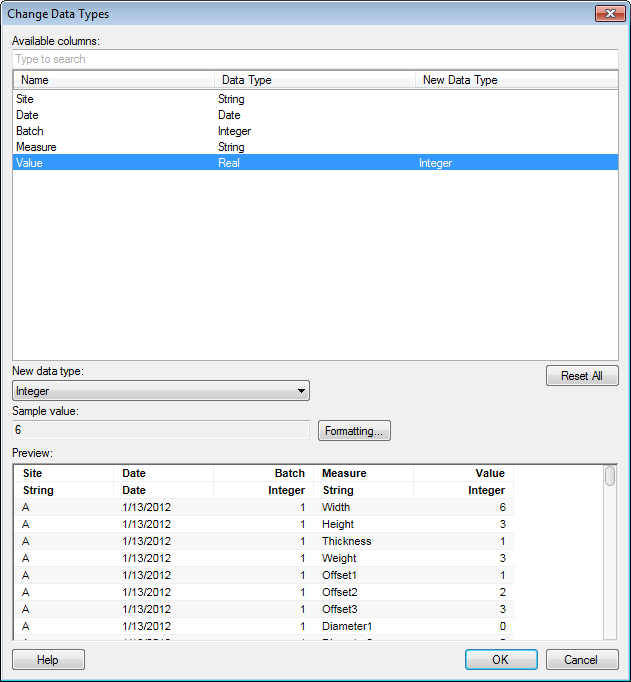Details on Change Data Types
This dialog is used to transform a data table by changing
data types in one or more of its columns.
Tip: You can replace a data
table with a transformed version of itself.
To add a Change Data Types transformation when adding
a data table:
On the authoring bar, click
Files and data  .
.
In the Files and data flyout,
locate the data of interest by searching for a suitable keyword or
by browsing the different categories.
Tip: You can also apply
transformations when you replace
a data table and when you add
columns or rows to
an already existing data table.
In the Add
data to analysis summary, click on the new data to expand the
settings section, and click Transform data.
In the Transform data dialog,
select Change data types from the drop-down
list and click Insert.
Click OK
to close all dialogs and to add the data.
To add a Change Data Types transformation to data
that is already loaded into Spotfire:
Select Data
> Transform data....
In the Data
table drop-down list, select the data table you want to add
the transformation to.
Select Change
data types from the drop-down list and click Add....
To add transformations to a specific node in the
source view:
In the Data
canvas, click on the node where you want to add a transformation.
Response: Details about the selected node are shown
in the lower left part of the source view.
In the list of steps for the
selected node, click on the plus sign where you want to add a new
transformation (or transformation group).
In the Transform data dialog,
select Change data types from the drop-down
list and click Insert.
Click OK.
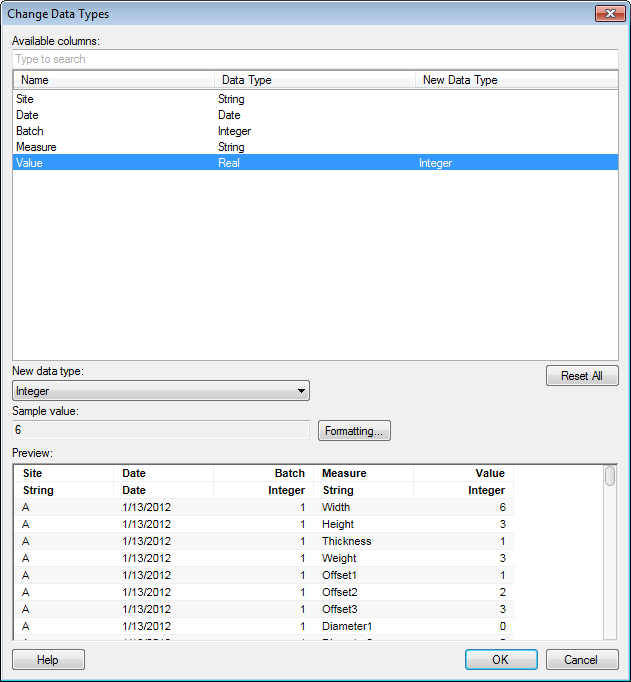
Option |
Description |
Available
columns
|
Shows all
available columns. If the data type has been changed for a column,
the new data type will appear under "New Data Type".
If not, that field will be empty for that column. You can narrow
down the list of available columns by typing a part of a name
in the "Type to search" field. You can also enter an
expression in the field, using the rules described on the Searching
in Spotfire page. Press Ctrl or Shift to select multiple columns. |
New
data type
|
Allows
you to choose which data type you want a selected column to have. |
Sample
value
|
Shows one
sample value from the chosen column with the new data type applied. |
Formatting
|
Opens the
Formatting dialog
where you can change the formatting of the column with the new
data type. |
Reset
All
|
Resets
the data types of all columns. |
Preview
|
Shows a
preview of what the data will look like after the completion of
this transformation. |
![]() .
.