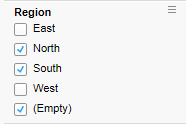
In a check box filter, each unique value in the column is represented by a check box. One or several check boxes may be selected or cleared to determine which values are to appear in the visualizations.
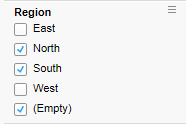
If there are empty values present, a check box called "Empty" will be available, letting you filter to those values.
Values that have been filtered out by other filters are indicated with gray text.
When the filter is active, you can use the arrow buttons and the spacebar on the keyboard to select and clear check boxes.
For quick selecting or clearing of all the values, right-click on the filter, and select Reset Filter to select all the check boxes, or Deselect All Values from the pop-up menu.
Note: The check box filter cannot be used as filter type for columns containing more than 100 unique values. Instead you can let a list box filter represent the column. This filter is beneficial for handling a huge amount of values, and it is possible to show the values as check boxes.