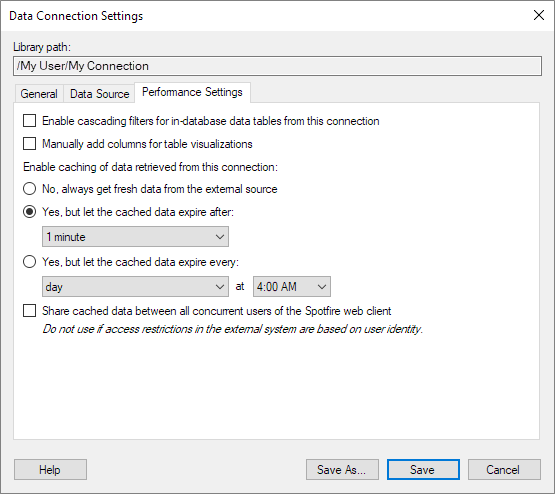
To reach the Data Connection Settings dialog:
On the menu bar, select Data > Manage Data Connections.
Select the data connection of interest and click on Edit.
Click on Performance Settings to go to this tab.
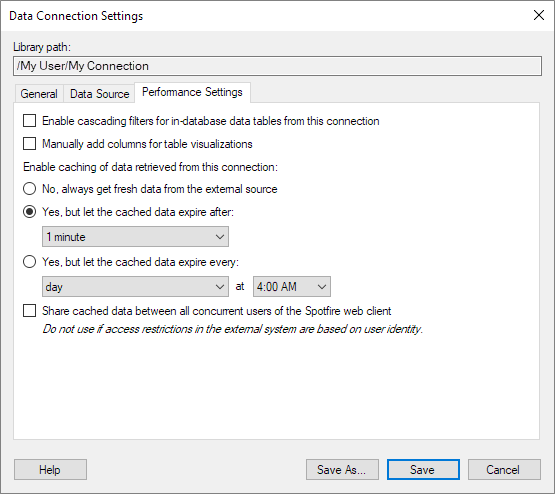
Option |
Description |
Library
path |
Shows the path to the data connection if it has been previously saved to the library. |
Enable cascading filters for any in-database data tables from this connection |
[Only applicable if one or more data tables in the connection are configured for in-database loading.] Select this check box to enable cascading filters for any in-database data tables in the selected connection, making the filters work more similar to the way filters work in imported data tables. When cascading filters are enabled, the values displayed in filters are dependent on any other filter selections you have made. Only relevant values are available, and any values that have already been filtered out by filter selections in other filters are not displayed. Caution: Enabling the cascading behavior for filters for in-database data tables results in an additional query load on the external data source. It is the user's responsibility to ensure that the external data source can handle the extra query load. |
Manually add columns for table visualizations |
[This option only affects in-database data tables from the selected connection.] Determines whether to include and show all columns, when you create a new table visualization of an in-database data table in the connection. By default, this option is cleared. When you create a new table visualization, all columns in the data table are selected and shown in the visualization. When you select this option, new table visualizations
are empty. You must manually select what columns to show in the
visualization. To select columns, open the Data
in analysis Note: This option also affects the Details-on-Demand. To select columns manually, right-click the Details-on-Demand and select Properties. In the Properties dialog, go to the Columns tab. |
Enable
caching of data retrieved from this connection |
|
No,
always get fresh data from the external source |
Use this option if you do not want to cache data from the data connection. Note that it can put a very high load on the database server to always get fresh data if many users are working with data from the same server simultaneously. |
Yes,
but let the cached data expire after |
Use this option to cache data from the data connection, but to refresh if the cached data is older than the specified time limit. |
Yes,
but let the cached data expire every [day or day of the
week] at [time] |
Use this option to cache data from the data connection, but to refresh once every day or on a specified day every week, at the specified time. |
Share
cached data between all concurrent users of the Spotfire web client |
Select this check box if you want to share the cached data for the data connection. Note: If the external data source has been set up so that the data available for each user depends on who you are, then you should not allow sharing of cached data. |
See also:
How to Work with Data Connections and their Data Sources in the Library
Data Connection Settings – General
Data Connection Settings – Data Source