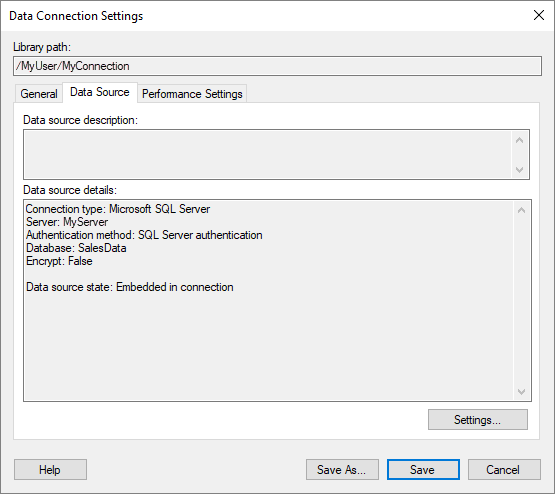
To reach the Data Connection Settings dialog:
On the menu bar, select Data > Manage Data Connections.
Select the data connection of interest and click on Edit.
Click on Data Source to go to this tab.
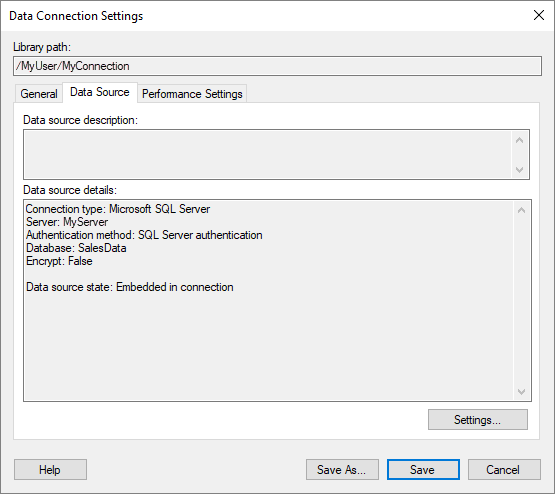
Option |
Description |
Library
path |
Shows the path to the data connection if it has been previously saved to the library. |
Data
source description |
Allows you to view the description of the data source, if applicable. The description can be modified in the Data Source Settings dialog. |
Data
source details |
Shows information about the connection data source. What information you can see depends on the type of data source. You can usually see details such as the server address, the authentication method, and more. The following information is also available: Connection type: The data connector that you use to connect to the data source. Connection to: The type of data source. Important: The Connection to information does not necessarily reflect the actual type of data source of the external system. Technically, the Connection to information shows the name of the data source type that you clicked in the Connect to list, when you first created the connection data source. |
Settings... |
Opens the Data Source Settings dialog where you can edit settings for the data source. |
See also:
How to Work with Data Connections and their Data Sources in the Library
Data Connection Settings – General
Data Connection Settings – Performance settings