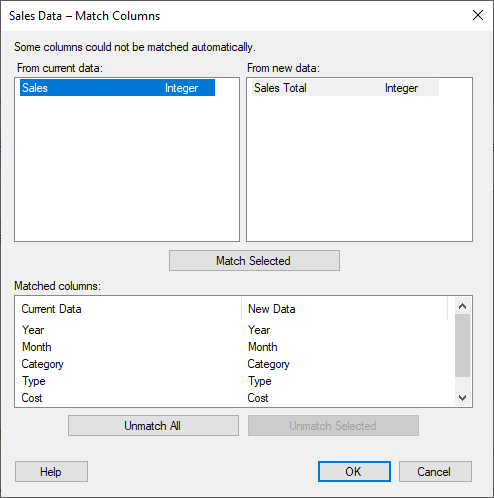
This dialog is displayed when data have been replaced in your current document, but all columns used in the document could not be replaced automatically by columns in the new data table. It allows you to match columns from the current data table with columns from the new data table.
If you often replace data and cannot match all columns, it is possible to skip this prompt for a specific data table. See Data Table Properties for more information. You can also switch it off for all new data tables from Tools > Options > Document, using the Show prompt for column mismatches in new data tables by default check box.
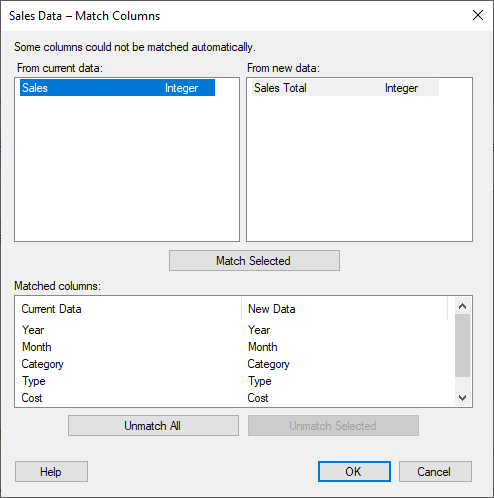
Option |
Description |
From
current data |
Lists the columns in the current data table that could not be replaced automatically. Click here to select the column you wish to match with a column from the new data, then click Match Selected. |
From
new data |
Lists the columns in the new data table that has not been matched to columns from the current data table. Click here to select the column you wish to match with a column from the current data, then click Match Selected. |
Match
Selected |
Matches the selected columns from the current data table and the new data table. |
Matched
columns |
Lists all column pairs that have been selected for matching. |
Unmatch
All |
Unmatches all the matched columns, including the automatically matched columns. |
Unmatch
Selected |
Unmatches selected columns from the Matched columns list. |
Cancel |
Cancels the replace data table operation. |
See also: