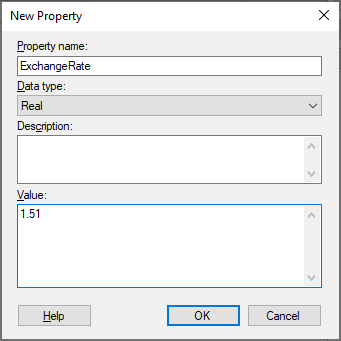
Custom document properties can be used throughout the analysis. For example, this could be a currency exchange rate which can be used in calculations on several different columns. Document properties can be used inside expressions, using Add calculated column or Custom Expressions, or, in reference lines in visualizations. You can also add property controls to a text area, for an easy way of changing the property value. See Using Properties in the Analysis for more information.
To reach the New Property dialog:
On the menu bar, select File > Document properties.
Comment: The New Property dialog is also available by right-clicking in the Available properties list in the Add calculated column and Custom Expression dialogs, as well as from the dialogs used when adding property controls to a text area.
Click the Properties tab.
Click New.
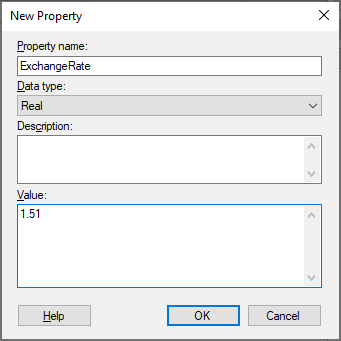
Option |
Description |
Property
name |
Specifies the name of the custom document property. |
Data
type |
Specifies the type of the property. |
Description |
Optional. A description of the intended use of the property. |
Value |
Specifies the value of the property. |
To reach the Edit Property dialog:
On the menu bar, select File > Document properties.
Comment: The Edit Property dialog is also available by right-clicking in the Available properties list in the Add calculated column and Custom Expression dialogs, as well as from the dialogs used when adding property controls to a text area.
Click the Properties tab.
Click to select the property you wish to edit in the list of available properties.
Click Edit.
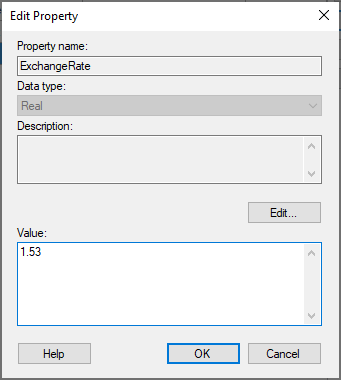
Option |
Description |
Property
name |
Specifies the name of the custom document property. |
Data
type |
Specifies the type of the property. |
Description |
Optional. A description of the intended use of the property. |
Edit |
Opens the Edit Value dialog where you can edit the description of the property. |
Value |
Specifies the value of the property. |
Note: The only thing you can change using Edit Property is the description and the value of the selected property. If other settings are wrong, you need to delete the custom property and create a new one instead.