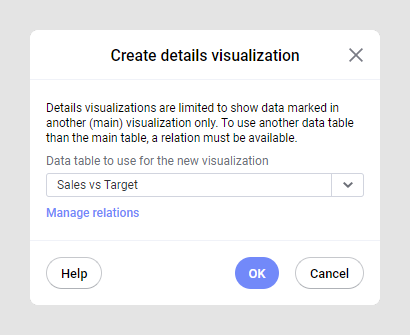
Details visualizations are limited to showing data marked in another visualization (the main or master visualization) only. See What is a Details Visualization? to learn more. The Create details visualization dialog is shown if the main visualization is based on a data table that is related to one or more other data tables in the analysis. You must then select which data table the details visualization should be based on.
To reach the Create details visualization dialog:
Create a main visualization.
Comment: This is the visualization that you want to use to control the details visualization.
Right-click the main visualization to display the pop-up menu.
Select Create Details Visualization and determine which type of visualization you want to use.
Response: The Create details visualization dialog is displayed. Note that it will only show up if there are related data tables in the analysis.
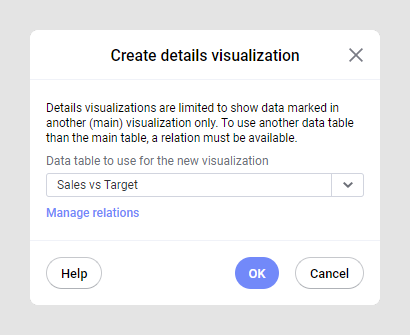
Option |
Description |
Data
table to use for the new visualization |
Select the data table to use for the details visualization. You can only select from data tables that are related to the one used in the main visualization. You can click Manage relations to go to the Relations overview in the data canvas and add or edit the relations. |
See also: