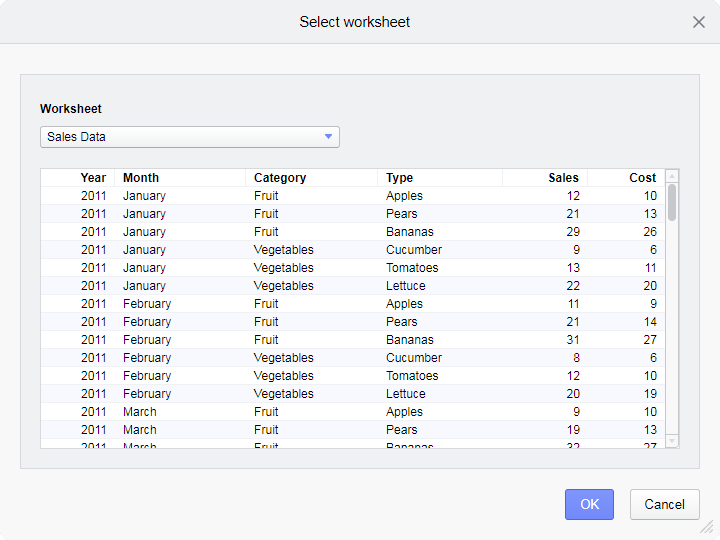Creating a new analysis from a local file
You can create new analyses from files that are saved locally on your computer.
About this task
This topic describes how to create an analysis based on a Microsoft Excel Workbook, but you load data from other file formats in a similar way.
You can create new analyses from locally saved files of the following file formats: Microsoft Excel Workbooks (.xlsx, .xls), Microsoft Excel Binary Workbooks (.xlsb), Microsoft Excel Macro-Enabled Workbooks (.xlsm), comma separated values files (.csv), text files (.txt), logfiles (.log), Spotfire Text Data Format files (.stdf), Spotfire Binary Data Format files (.sbdf). You can also open locally saved Spotfire analysis files (.dxp), but then you will not create a new analysis; instead an existing analysis will be opened.
Procedure
Dragging a file to the browser
Alternatively, you can add data from a local file by dragging a file to the library or to an analysis.
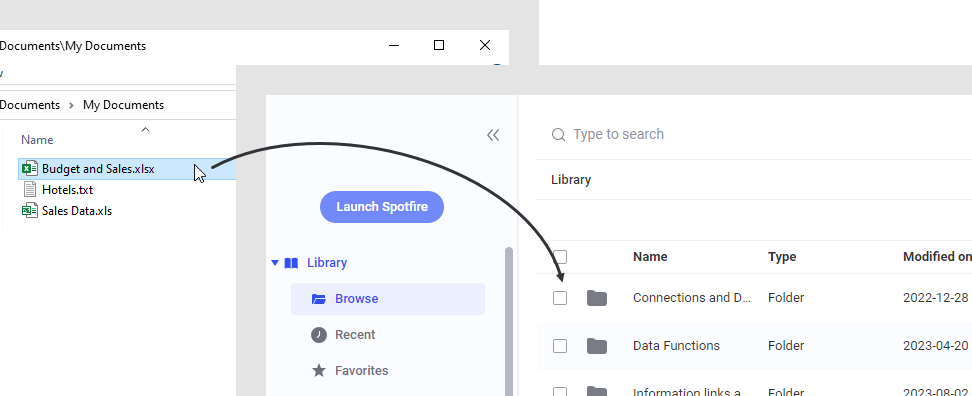
If the file is an Excel Workbook with more than one worksheet, select the worksheet as described above.