Displaying grand totals for columns or rows in a cross table
You can show a grand total for each column or each row in a cross table. A grand total is by default calculated using the same expression that is used for calculating the cell values. For example, a grand total can indicate a 'grand sum' or a 'grand average'.
About this task
In this example, grand totals for each column are shown.
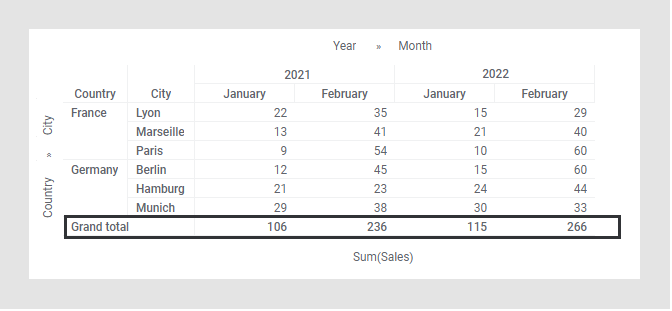
In this example, grand totals for each row are shown.
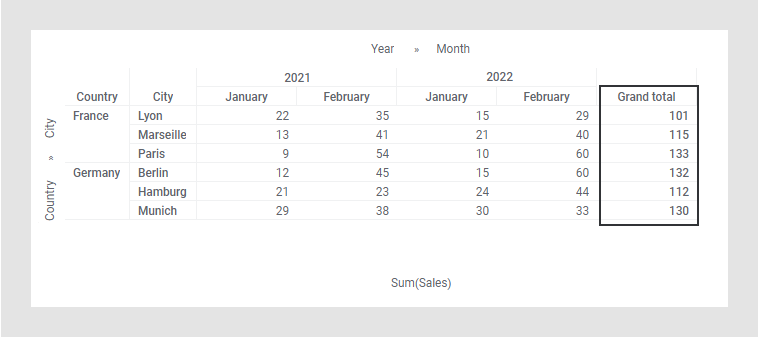
Totals are not based on the aggregated values shown in the cross table cells; they are by default based on the underlying data table rows. For example, if 'Average' is used as aggregation method, the Grand total average of a column takes into account all the data rows on which the cell values are based, and not only the averages shown in the cross table cells. See Displaying totals.
Procedure
- Right-click the cross table, and select Properties in the opened menu.
- Click Totals.
- Under Display totals, select the Grand total for columns or the Grand total for rows check box.