Show/hide items
When you filter out values you change the underlying data used to calculate the items available in a visualization. However, sometimes you might want the calculations to be exactly the way they are, but you are only interested in some of the values in the resulting visualization. This is when you can use Show/Hide Items.
In the example below, a simple rule is applied, so that only the top three highest bars are shown:
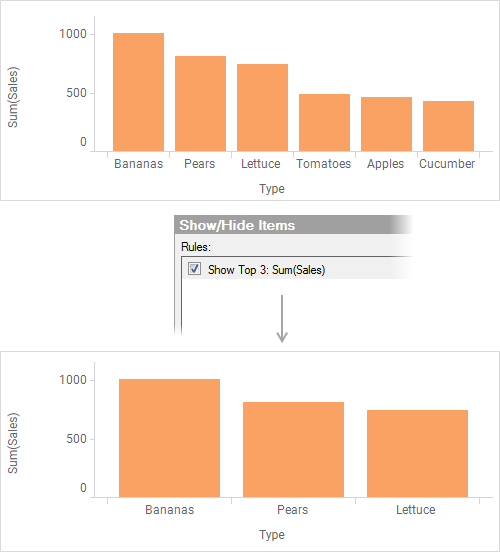
The Show/Hide Items are available in the Visualization properties for most visualization types. Once a rule has been defined, it can be temporarily disabled in the Show/Hide Items section.
Rule order
You can apply one or more rules to the visualization where you select either to show or hide some of the items (for example, bars, markers or sectors) from the visualization. The order of the rules in the Show/Hide Items section determines which rule should be applied if multiple rules affect the same item: They are always prioritized from top to bottom so the top rule will determine whether an item should be shown or hidden.
The last active rule in the list determines whether items that are not matched by any rule should be shown or hidden: If the last active rule hides items, then the unmatched items will be shown. If the last active rule shows items, then the unmatched items are hidden.
This can have some implications on visualizations where multiple rules are used and some of them contradict each other. For example, using the same data as above and applying Show Top 2 and Hide Bottom 2 rules simultaneously will give the following results, depending on the order of the rules:
| Rule order | Result | Description |
|---|---|---|
|
Show Top 2: Sum(Sales) Hide Bottom 2: Sum(Sales) |
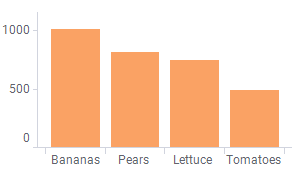 |
Since the last rule is a hide rule, the third bar, Lettuce and the fourth bar, Tomatoes will be shown, even though they should be hidden according to the first rule. This is because those two bars are not affected directly by any of the rules and the last rule explicitly hides the two very last bars. |
|
Hide Bottom 2: Sum(Sales) Show Top 2: Sum(Sales) |
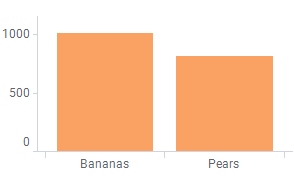 |
Since the last rule is a show rule, all bars will be hidden except for the first two bars. Those bars that were not explicitly shown will be hidden. |
Trellising
If you are using trellised visualizations, you can select whether the rule should apply to each trellis panel separately when setting up the coloring rules, as seen below.
Coloring rules
| Setting | Result |
|---|---|
 Apply individually for
each trellis panel Apply individually for
each trellis panel
The visualization shows the two product types that sold best during the years. In this example, the top two bars were the Bananas sales in 2017 and 2018. |
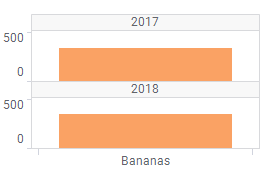 |
 Apply individually for
each trellis panel Apply individually for
each trellis panel
The visualization shows the two product categories that sold best each year. Here, it was Bananas and Pears for all of the available years. |
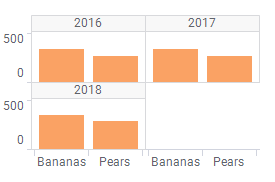 |

Rules work on the smallest items
When applying Show/Hide rules, it is always the smallest items in the visualization that you are working with. This means that in a stacked bar chart, it is the bar segments that will be shown or hidden when using a basic rule, and not the entire bars:
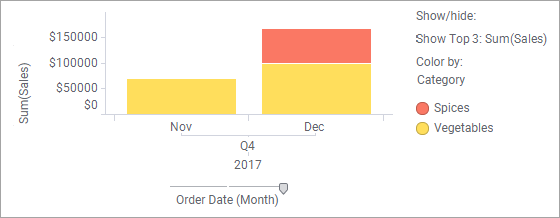
In the same way, in a line chart, it is not the lines themselves but rather the points used to build a line that will be shown or hidden, so a Top 3 rule in a line chart will show you the top three points and not the "top three lines".
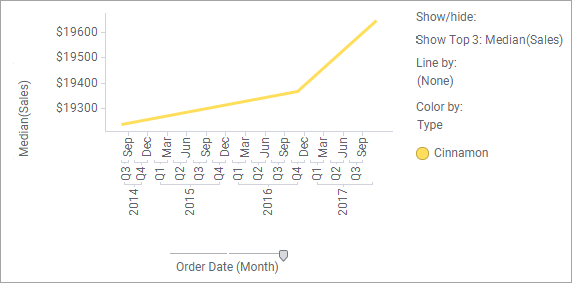
You can let your rules take the whole lines or bars into account by using custom expressions, as shown below.
Using OVER expressions in rules
The examples below show a few boolean rules which can be used to
apply rules to whole lines or bars. When using these rules, the
Value in the rules dialog must be set to
[Axis.Value], which will be either true or false.
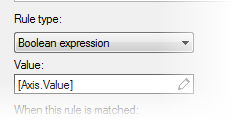
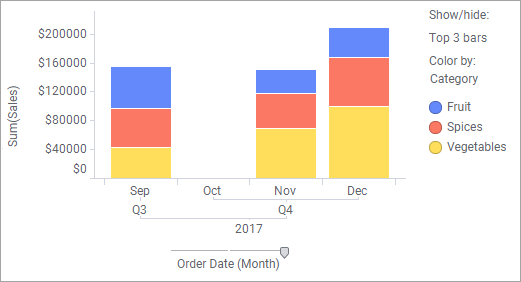
In a line chart with
Median([Sales]) on the Y-axis, grouped using either
Line by or Color by, and with a hierarchy on the X-axis (typically a date
hierarchy), the following boolean rule can be used to show the top three lines,
where "top" means top median value for the whole lines:
DenseRank(Median([Sales]) over
(All([Axis.X])),"desc")<=3
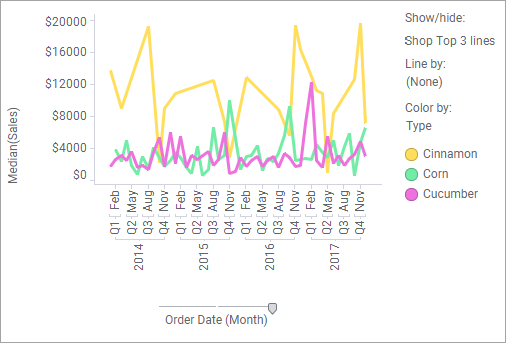
You might also want to consider using Limit data using expression to show or hide specific items instead of using rules.
- Working with Show/hide items
You can apply a number of different rules to determine which items to show or hide. Which rules are available in a certain situation depends on the data type and aggregation method of the currently selected column to apply the rule on. Below are few examples of how different rules can be configured. - Add/edit rule
Use the Add Rule and Edit Rule dialogs to define or edit a rule that is used to show, hide, or color items in a visualization.